Bypass Entry
As of October 9, 2018 you must use the new Missouri Incident Tracking System (MITS) to submit a bypass.
Click MITS Install Instructions for instructions on installing MITS on your computer. This MUST BE INITIATED from the Microsoft Edge browser.
NOTE: You must first enter a Sales Force Ticket before entering a Bypass Request. This can be done using MITS.
TO ENTER BYPASS REQUEST
Open MITS:
-
- Click the MITS icon on your computer. If you pinned the icon to your Taskbar, look for
 . If you are accessing MITS from your Start Menu, look for
. If you are accessing MITS from your Start Menu, look for 
- Click in the blank space in the User Authentication popup box
- Click the MITS icon on your computer. If you pinned the icon to your Taskbar, look for

-
- Type the last four digits of your work phone in the space provided
- Click OK
To Submit A ByPass
NOTE:
- To locate an existing Sales Force Ticket not shown in the My Pending Incidents
 , enter a DCN or Incident Number in the Search box.
, enter a DCN or Incident Number in the Search box.
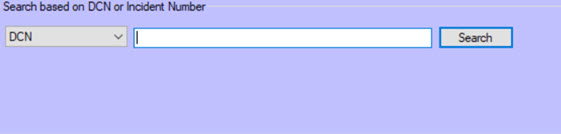
- If you have contacted the MEDES Help Desk and they have created a Sales Force ticket DO NOT create an additional Sales Force ticket. If a Sales Force ticket has not been created by the MEDES Help Desk, click the Create an Incident
 button and enter a Sales Force ticket. A Sales Force ticket must be entered before submitting a Bypass
button and enter a Sales Force ticket. A Sales Force ticket must be entered before submitting a Bypass
-
- Right-click the line to enter the bypass for and in the popup box, click Create Bypass. This opens the Create Bypass popup box
NOTE: You cannot enter a Bypass on an incident with the Status ![]() showing ‘Closed’
showing ‘Closed’
-
- Click the Reason for ByPass dropdown menu and select the reason for ByPass
- Complete the following sections. Each field identified in red MUST be completed:
- Head of the Household Details
- Residential Address
- Mailing Address if different from Residential
- Other Details
- Check each of the following boxes as appropriate:
- Duplicate DCN
- PDC Created
- Blocked DCN
- Prior Quarter
- Check each of the following boxes as appropriate:
- In the Participant Coverage Details (A ByPass Entry can be added) field, complete each field in red for the participant the ByPass is being requested for.
- Click
 Save
Save
NOTE: Additional ByPass entries can be made for additional household members as needed.
-
- Type any comments needed in the Comments field to help explain the ByPass
- Click
 Submit
Submit