MEDES Basics Training-MEDES Navigation
The Missouri Eligibility Determination and Enrollment System (MEDES) is web-based system used to maintain Income Maintenance cases in the state of Missouri.
HOME PAGE
The Home page displays a dashboard of information relevant to the user.
HOME WINDOWS
The Home page for the Eligibility Specialist Portal displays windows that can be turned on, off, minimized, maximized, or moved around the page. The windows provide a snapshot of information relevant to the user.
- Quick Links – Provides links to common search and person registration functions.
- My Appointments – Displays appointments for the current week.
- My Tasks – Displays open assigned tasks.
- My Work Queues – Displays work queues assigned.
- External Links – Provides access to the Caseworker Interface.
![]() Want to see an overview of MEDES Navigation? Take a closer look by viewing Family Healthcare Online: MEDES Navigation
Want to see an overview of MEDES Navigation? Take a closer look by viewing Family Healthcare Online: MEDES Navigation
TO MOVE A HOME WINDOW:
The windows on the portal include Quick Links, My Appointments, My Tasks, External Links and My Work Queues windows. These windows can be moved to suit the needs of the user.
-
- Click and hold the window header you wish to move. The mouse will become a four arrow icon.
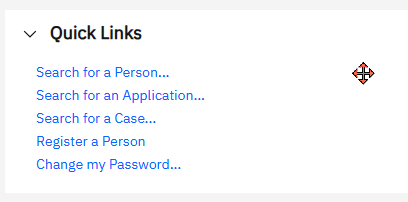
-
- Drag the window to the desired location.
- Release your finger from the mouse button.
TO RESIZE/EXPAND HOME WINDOWS:
The windows on the portal include Quick Links, My Appointments, My Tasks and My Work Queues windows. These windows can be resized/expanded to suit the needs of work.
-
- Click the open/close arrow to the right of the home window title.
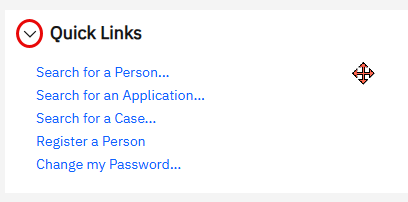
-
- The menu will expand or collapse.
TO CLOSE A HOME WINDOW:
The windows on the home portal can be closed if you do not want them on your home page.
-
- Click Close icon in the upper right corner of the window.

-
- The menu will close.
CUSTOMIZE THE HOME PAGE: DEFINE WINDOWS THAT DISPLAY
Customize the Home page to define which home windows display. Also use this process to reopen a closed window.
-
- Click the Customize button in the upper right corner of the home page.
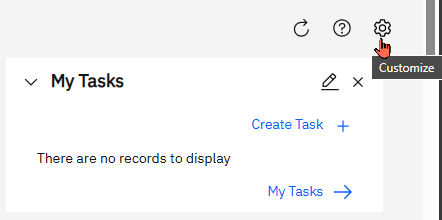
-
- Select or unselect checkboxes to add/remove windows.
- Click Save.
 Reset returns the Home page to default windows.
Reset returns the Home page to default windows.
MEDES NAVIGATION
MEDES runs as an application in a web-browser. The MEDES workspace is a collection of pages, panels and actions that create the MEDES portal.
WORKSPACE AREA
It is important to understand what each section of the MEDES workspace is called. This will allow you to understand the step-by-step instructions included in this manual. See the illustration below for an example of a Ribbon bar and Workspace Tabs.
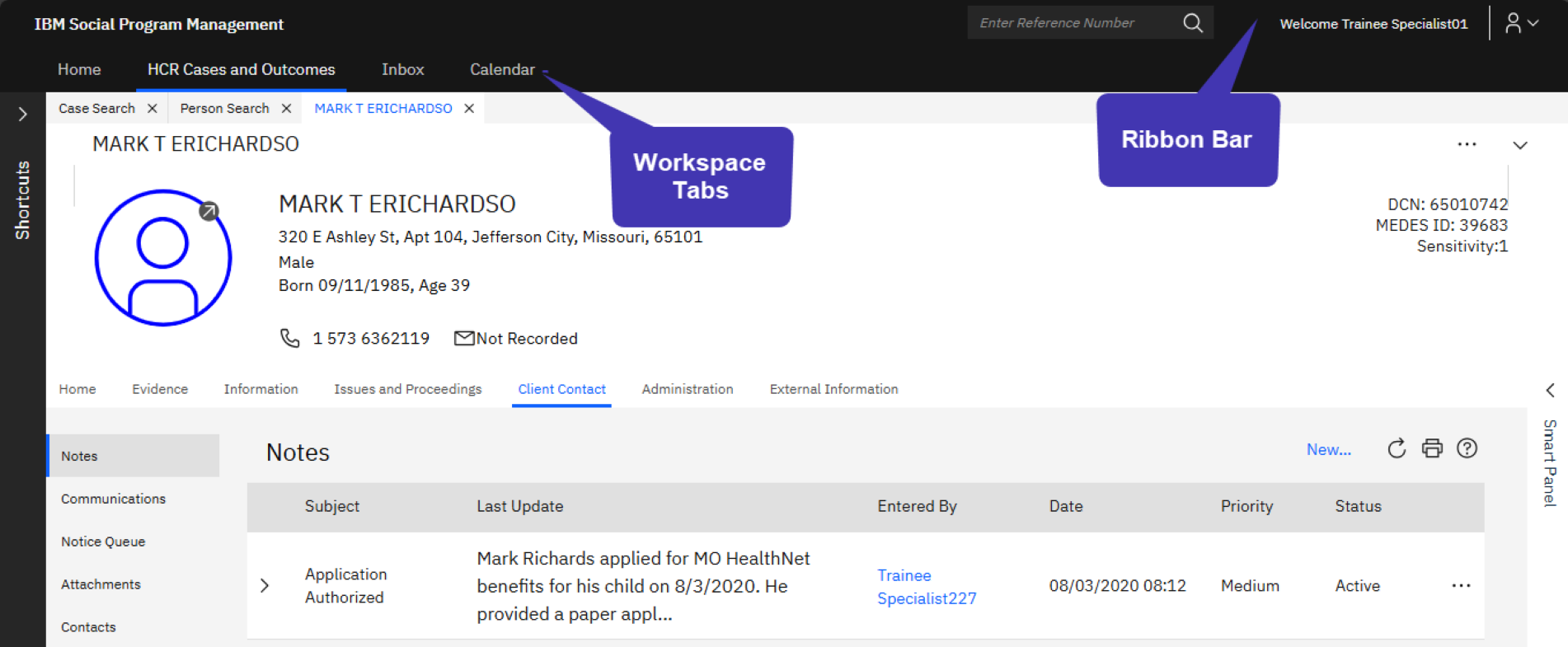
-
- Ribbon Bar – The title bar of the application. Displays User name and Role of the current user. Provides access to Preferences, Log out, and Help.
-
- Workspace Tabs – Provides access to pages available to the user. Tabs change based on user role. Home is the default tab.
 Perform a quick search by clicking on Search for a Person.
Perform a quick search by clicking on Search for a Person.
DETAIL PAGES
Information displays on pages divided into sections and sub-tabs. See illustration below to identify the sections and sub-tabs of each detail page.
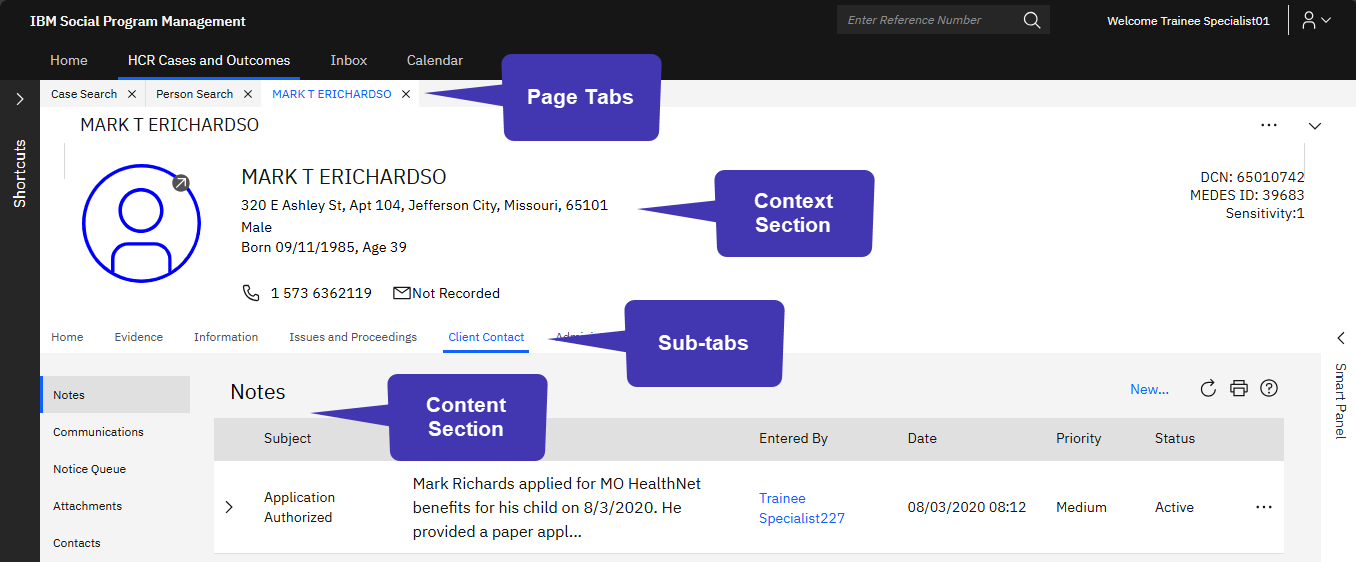
-
- Page Tab – The page tab identifies the specific detail page the user is viewing. Page tabs are identified by the text displayed:
-
- A Person Page displays the person’s name,
- An Application Case displays the MEDES ID for the application,
- An Integrated Case displays the benefit type (i.e., MHN Benefits),
- A Product Delivery Case (PDC) displays the program category (i.e., Mo Health Net for Families, Mo Health Net for Kids, etc).
-
- Context Section – Displays summary information relevant to the Page Tab.
- Sub-tabs – Displays tabs associated with the specific page tab. Sub-tabs change based on the Page Tab the user is viewing.
- Content Section – Displays detail information relevant to the sub-tab selected.
- Page Tab – The page tab identifies the specific detail page the user is viewing. Page tabs are identified by the text displayed:
MENUS
ACTION MENUS
Action menu options are based on the page selected, the activity, and the user role. See the illustration and definitions below for an example of Tab, Page and List Action menus.
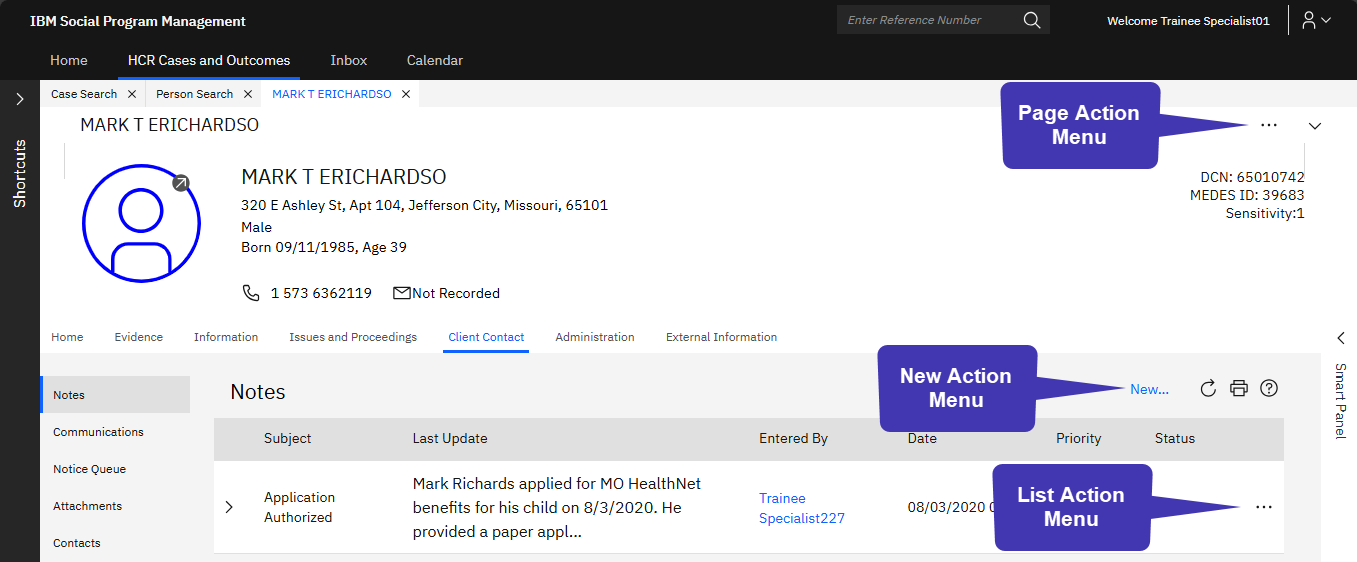
-
- Page Action Menu – List of actions which can be performed for a specific sub-tab.
- New Action Menu – List of additional actions which can be performed for the specific type of tab.
- List Action Menu – List of actions which can be performed for an item in a specific list.
SHORTCUT MENUS
Shortcut Menus provide links to pages and functionality. Available links and folders vary based on user role and the selected Page tab.
-
- Folders – Groups shortcut links by functionality.
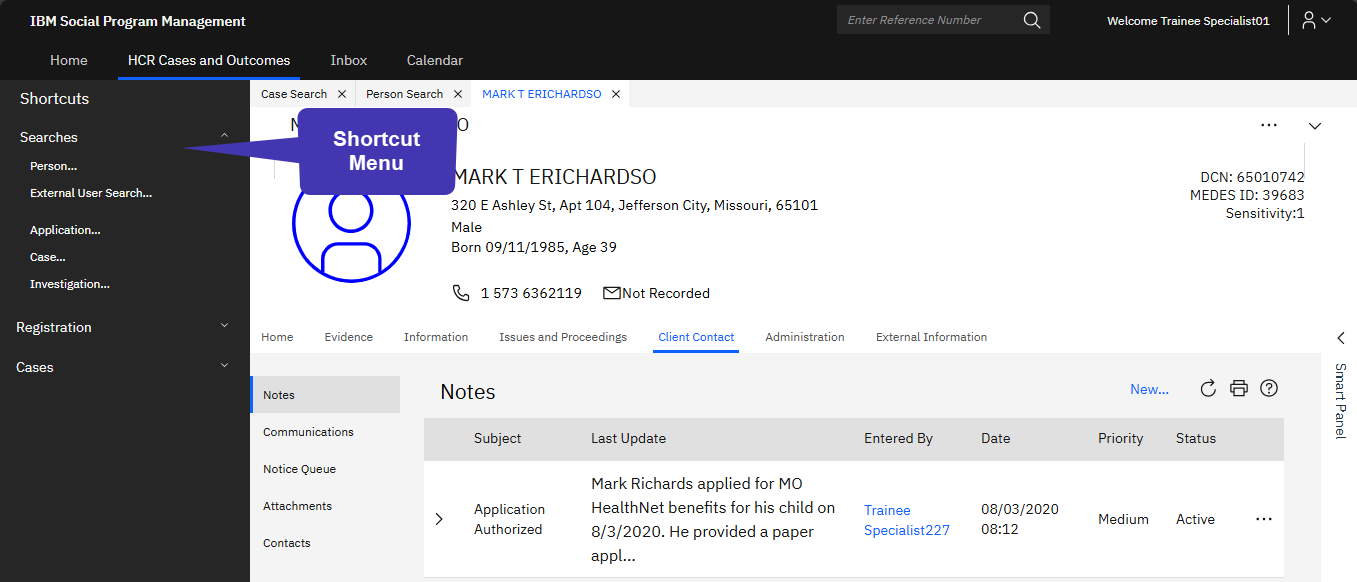
ACCESS SHORTCUT MENUS
Shortcut menus can be accessed from most pages. Each shortcut menu is different based upon the page from which you access it.
TO ACCESS SHORTCUTS MENU:
-
- Click toggle on the shortcuts bar on the left side of the window to show/hide the shortcuts menu.
SHORTCUT MENU TYPES
Each shortcut menu is different based upon page from which you access it. Each type is discussed below:
HCR Cases and Outcomes Page Shortcuts Menu
Searches Shortcut Menu
-
- Person – Allows a user to search for an individual.
- External User Search – Allows a user to search any person associated with a case.
- Application – Allows a user to search for an application.
- Case – Allows a user to search for a case.
- Investigation
Registration Shortcut Menu
The Registration Shortcut menu provides a link to allow users to register a Person in MEDES.
Cases Shortcut Menu
The Cases Shortcut Menu provides functionality related to case searches:
-
- New Case Query – Save search criteria for reuse.
- My Case Queries – Saved search criteria.
- My Items of Interest – Search cases being tracked.
- Recently Viewed Cases – Listing of cases viewed in the last seven days.
Tasks Shortcut Menu (Inbox Tab)
The Tasks folder provides functionality to search for tasks, get tasks, create new tasks, and set the task preferences.
-
- My Tasks – Currently assigned open and deferred tasks.
- Available Tasks – Search for unassigned tasks.
- My Task Queries – Access and manage user defined searches.
- New Task Query – Define task searches for repeated use.
- New Task – Create a new task outside of workflow rules.
- Task Search – Perform a task search.
- Get Next Task – Retrieve the next available task for assignment.
- Task Preferences – Define preferences for General Task settings, Task Redirection, and Task Allocation Blocking.