IMPORTANT: As of April 16,2025, the Family Support Division has transitioned all FSD Benefits Portal accounts to Single-Sign On (SSO) to enhance security and streamline access. All users must access the FSD Benefits Portal using their Okta credentials.
MO HealthNet Account Types and Support #
There are three portals for MO HealthNet:
-
The FSD Benefits Portal #
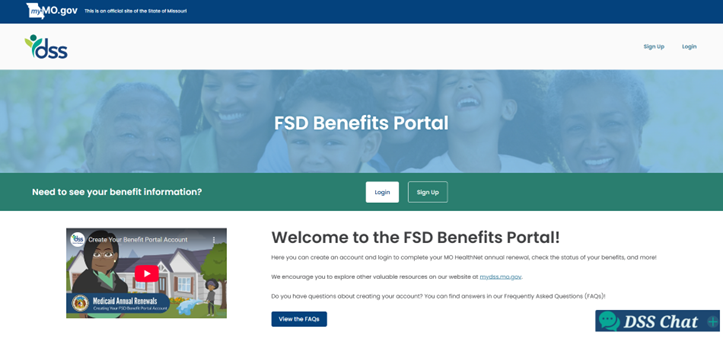
What it does
-
-
-
- This portal allows users to complete their annual renewal for MO HealthNet (both MAGI and Non-MAGI) online, 55 days before it’s due, while also providing access to check scheduled appointment details and review case information for MO HealthNet, SNAP, and TA. (See My Benefits Overview section for details)
-
-
Who Supports It
-
-
-
- Staff should go through this guide to help the clients with login or password reset concerns.
- Staff should only refer customers to the Citizen Portal Call Center at 888-719-5502 if they are experiencing issues with my.mo.gov AND staff have attempted to assist the customer using this guide to log in but were unsuccessful. THE CITIZEN PORTAL CALL CENTER CANNOT ASSIST WITH ANY OTHER PORTAL.
-
-
Where is it
-
-
-
- https://mydss.mo.gov
- Click the ‘The Benefit Portal Is Here’ banner page
- https://my.mo.gov/fsdbenefits
- https://mydss.mo.gov
-
-
Other Helpful Info
-
-
-
- The DSS logo on the landing page
-
-
-
Medicaid Application Portal (Citizen Engagement Portal) #
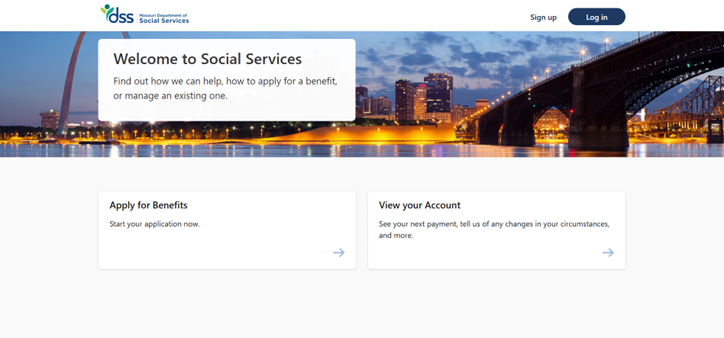
What it Does
-
-
-
- Allows users to apply for MO Healthnet
-
-
Who Supports It
-
-
-
- Customers can be referred to 855-373-9994 for password reset issues
- NOTE: This line can only help with the Medicaid Application Portal. It cannot assist with the FSD Benefits Portal.
- Customers can be referred to 855-373-9994 for password reset issues
-
-
Where is it
-
-
-
- https://mydss.mo.gov
- Click Benefit Programs, then Healthcare, then Apply for MO HealthNet, then Apply through online portal
- https://mydssapp.mo.gov/UniversalAccess/
- https://mydss.mo.gov
-
-
3. MO HealthNet Portal #
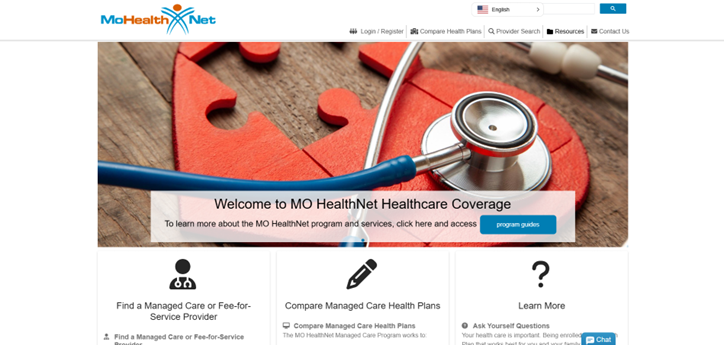
What it Does
-
-
-
- Gives helpful information and allows you to manage your benefit: including:
- View your household member information
- Opt-out of Managed Care or change health plans
- View invoices and letters
- Pay premiums and spend down
- Search for a MO HealthNet provider
- View FAQs and helpful forms
- Compare health plans
- Gives helpful information and allows you to manage your benefit: including:
-
-
Who Supports It
-
-
-
- Choice Care Counselors are available 7:00 am – 6:00 pm Central Time, Monday – Friday and can be reached at 800-348-6627.
-
-
Where is it
-
-
-
- https://mydss.mo.gov, click Benefit Programs, then Healthcare, then I Already Have MO HealthNet, then Get Started under Manage My Benefit, then Visit MO HealthNet Portal
- https://mymohealthportal.com/
-
-
FSD Benefits Portal Account Creation #
How Do I Create an Account? #
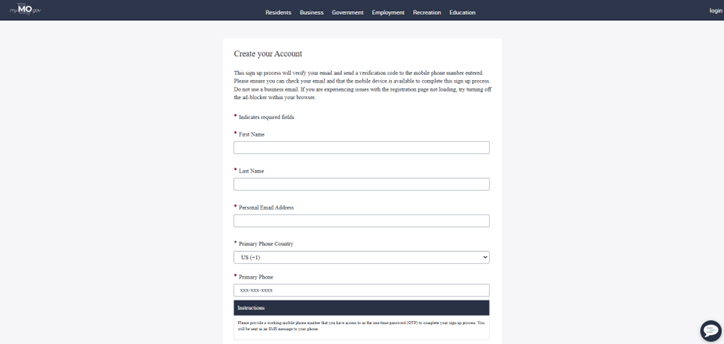
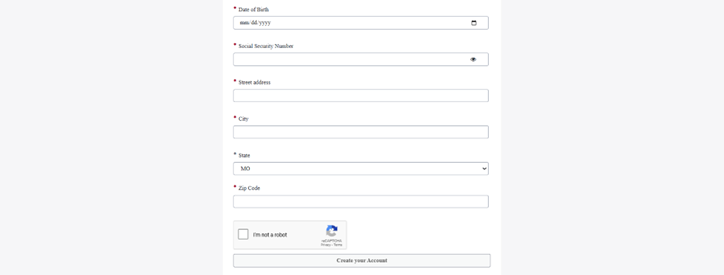
-
- You will need a valid email address.
- Visit https://my.mo.gov/fsdbenefits and click Sign Up
- Review and agree to the data disclaimer policy that is displayed
- Enter the required information (Social Security Number, date of birth, and email address) in the Create Your Account form
- Email should be a personal email account. Do not use a company email address
- After submitting the form, you will receive an email from FSD IM Benefits Portal with a link that you will need to click to verify your email address
- When you verify your email, you will get a text message with a one-time passcode at the phone number you included on your form
- Enter the code into the one-time passcode field and click Submit
- Once you enter the passcode, you will get an email with instructions for accessing your account
- The email will give you the username and password
- Using the username and password given to you in the email, login to your account, and follow the prompts to set a new password
- Password Requirements: 12-100 characters, at least 1 uppercase letter, at least 1 lowercase letter, at least 1 number, and at least 1 special character
- NOTE: Cannot use first name, last name, username, or company name.
- Password Requirements: 12-100 characters, at least 1 uppercase letter, at least 1 lowercase letter, at least 1 number, and at least 1 special character
- You will need a valid email address.
FSD Benefits Profile Connection #
How Do I Connect My Profile? #
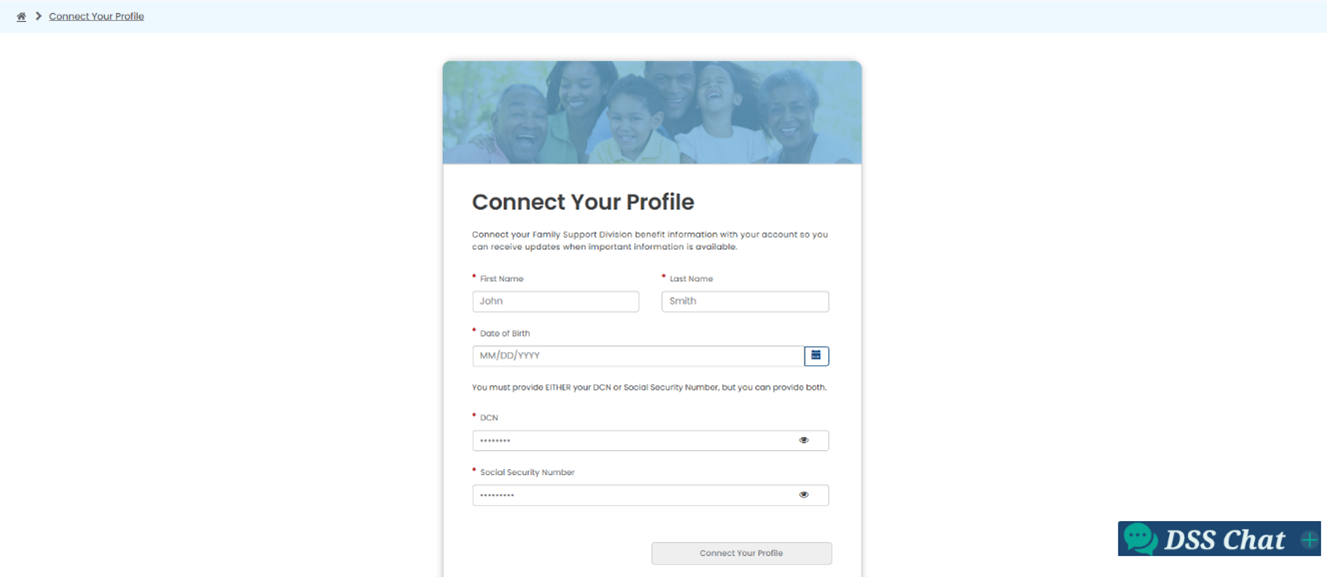
- After you create an account and log into the FSD Benefits Portal, you will need to connect your profile.
- Click Connect Your Profile
- Enter your first name, last name, date of birth, and DCN or Social Security Number
- NOTE: Make sure to enter this information correctly to connect your FSD Benefits Portal account to your case information.
FSD Benefits Profile Login #
How Do I Log in to My Account?
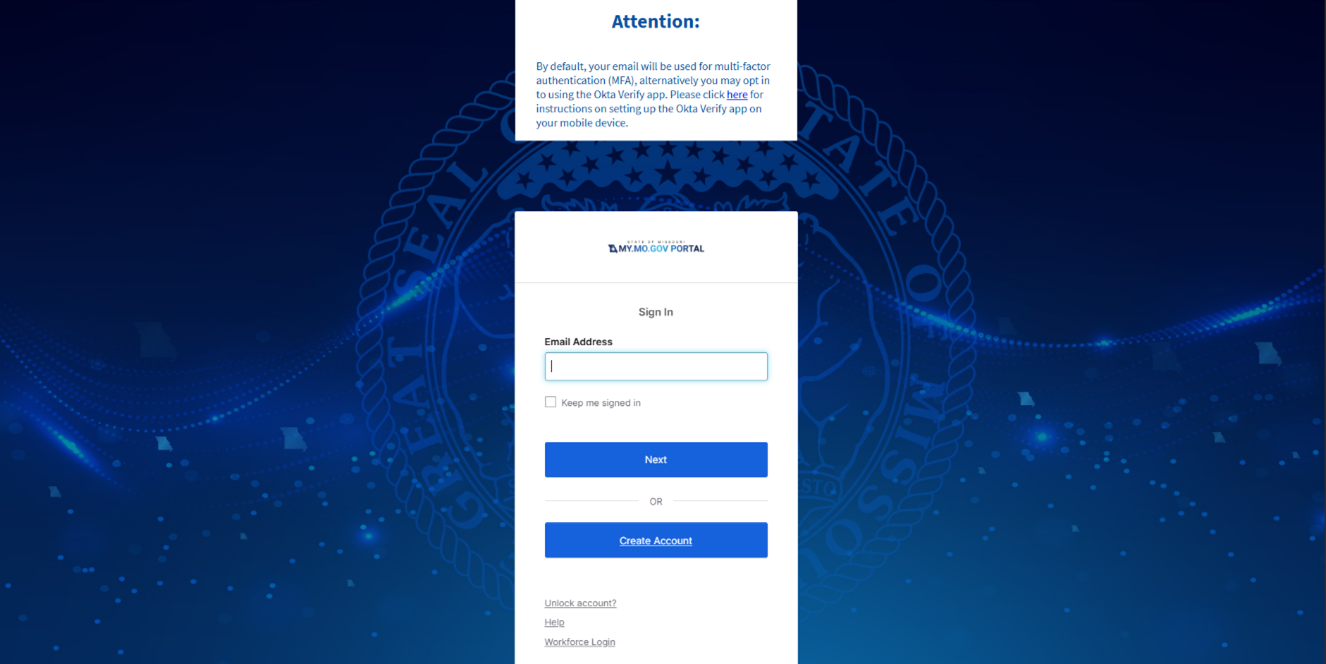
- You will be able to log into your FSD Benefits Portal account have you have successfully completed your registration.
- Visit https://my.mo.gov/fsdbenefits and click Login or Login to Your Account
- Enter your username and password
- NOTE: Your username is the email address you used to register your FSD Benefits Portal account.
- Enter the code from the email you are sent for Multi-Factor Authentication (MFA)
FSD Benefits Portal Forgot Username #
- What If I Forgot My Username?
- If you don’t remember the email address you used to register the account, you can search your emails for emails from FSD.IMBenefitsPortal@dss.mo.gov.
- Please complete your renewal by mail or phone if you forgot the email address you used to register your account with
- If you don’t remember the email address you used to register the account, you can search your emails for emails from FSD.IMBenefitsPortal@dss.mo.gov.
FSD Benefits Portal Forgot Password #
- What If I Forgot My Password?
- If you forgot your password, you would need to follow the following steps:
- Visit https://my.mo.gov/fsdbenefits and click Login or Login to Your Account
- Enter your username and click Next
- Click Forgot Password
- Click Send Me an Email with your MFA code
- Enter the six-digit code and click Verify
- You may now change your password
- If you forgot your password, you would need to follow the following steps:
FSD Benefits Portal Annual Renewal Availability #
- When Will the Annual Renewal Be Available?
- You must create an account and connect your profile first.
- When a FA-402 or an IM1U has been generated in FAMIS/MEDES, it will also be available for completion on your account.
- FAMIS Annual Renewals do not have pre-populated information. Customers will need to fill out all required fields before submitting
- MEDES Annual Renewals will include pre-populated information that the customer needs to change or agree to before submitting
Ex Parte Reviews #
- If a customer’s annual renewal was completed via the Ex Parte process, a message will display on the portal advising them that they have been renewed and no further action is needed.
Early Reviews #
- Customers will not be able to fill out and submit an annual renewal form via the portal unless one has been generated in FAMIS and/or MEDES.
Late Reviews #
- Customers will be able to submit an annual renewal form up to 90 days after the case closes for failure to return the renewal.
My Benefits Overview (MBO) #
- The My Benefits Overview (MBO) page provides customers with their MO HealthNet (both MAGI and Non-MAGI), SNAP, and TA case information, if applicable.
- MO HealthNet
- The MO HealthNet section displays household members, coverage status, coverage type, and coverage start date.
- It will offer the option to search for additional household members receiving MAGI coverage be entering their date of birth and DCN.
- It will also display non-MAGI coverage that includes a premium payment or if a payment is issued to the customer.
- SNAP
- The SNAP section displays household members, case status, certification begin and end dates, if applicable, current payment information for the past 3 months, and any requested verifications.
- Temporary Assistance
- The Temporary Assistance section displays household members, case status, benefit type (CSH, NPC, TEB, URG), information for the past 3 months, and any requested verifications.
- MO HealthNet