Supervisor/Coordinator Case Review Process: #
- To locate a case read, select Search Case from the Current menu on the left side of the screen.
- On the Search screen, choose your office for Organization level. Select Without Date for Date Type
- To locate your BPT, under Triager, enter your BPT’s name OR leave it blank if looking for multiple BPTs in your office. Note: Pre-Auth cases submitted after CCI cut off time will have Pre-Auth in the triage remarks. Read Pre-Auth cases first.
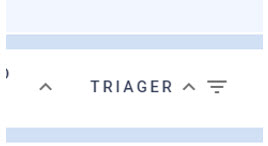
- Under Queue, select MAGI Case Review or FAMIS Case Review. If you are reading for cross trained staff, select both Queues.
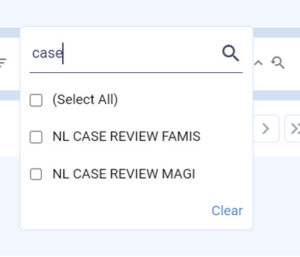
- Click Apply
- Once you have found the case(s), assign each task to yourself. The case will move to your Worker Dashboard.
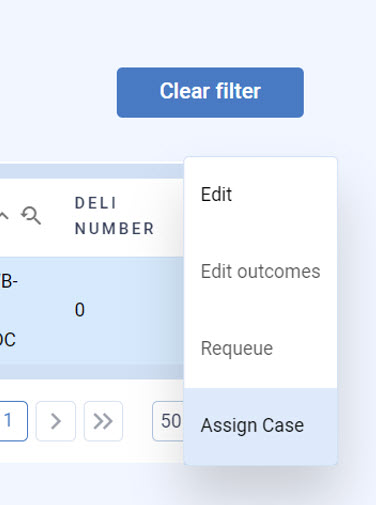
- On the worker dashboard, under Assigned Cases, click on the case you are going to read. Please leave the task open to capture the amount of time for each case read. Pause as needed during the case read.
- Add the case review to the OJT Case Review Once you have completed the case read, update the Current task with the appropriate outcome. (Action Needed or Correct Case)
- Provide BPT the case read results. Ensure the staff member completes necessary corrections, authorizes the case action and select the correct outcome for the Current task.
NOTE: If you are reading cases for another supervisor, you will need to arrange who will provide the feedback to the BPT. Most BPTs are not ready to have results emailed to them until they are near the end or finished with Post-Training OJT.
IMPORTANT: Case reads for supervisors/coordinators cannot be claimed by using Get Next. This is not an option in Current at this time.
Case Reviews in Current for BPTs SOP – 04/08/2024 #
- If the case requires a review before authorizing the action in the eligibility system, complete the case and pause the Current task using “Supervisor/Case Reading”
- This includes cases requiring Supervisor review and Probationary actions that require CCIU review.
- BPT will add a task to Current for the case read using Add Case on the left menu in Current.
- Add the DCN of the client that needs the case read.
- Activity: select CASE READ and then select one FAMIS program
Or select CASE READ and then select MAGI.
NOTE: MAGI and FAMIS programs can’t be combined. Click OK.
- If a SNAP case does not meet Pre-Auth criteria skip to step 4.
If a SNAP case meets Pre-Auth criteria and it is before the CCI 3:00 cut off time, submit to CCI for Pre-Auth case reading. DO NOT submit the case for supervisory read by adding a Current task to the Case Read queue.
If a SNAP case meets Pre-Auth criteria and it is after the CCI 3:00 cut off time. Type Pre-Auth in the Triage remarks field after you select OK: Continue to Step 4.
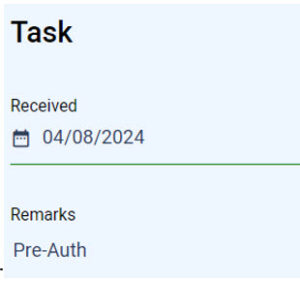
- Once completed, you will select the Add Case button
- As mentioned above, : if both MAGI and FAMIS cases need to be read you must add two separate tasks, one for each system.
- Cases requiring Supervisor review, email your supervisor or Coordinator to notify them a case read has been submitted. Include the participant’s name and DCN.
- When you receive the case read back, unpause the Current task, complete any corrections and authorize action in the eligibility system.
- Update Current task with appropriate outcome.