Tools #
-
- Review Matrix Chart
- Non-MAGI When to Send FA-325
- Field Processes:
Screen Help #
![]() REINVEST/FM57
REINVEST/FM57
![]() Review Audit Detail/FM55
Review Audit Detail/FM55
![]() Review Factor/FM4Z
Review Factor/FM4Z
Completing a Non-MAGI / TA Renewal #
TA and Non-MAGI reviews are required to be completed on at least an annual basis. FAMIS sets the annual review date and mails the review form if the eligibility unit (EU) does not receive SNAP benefits and/or the review was not completed at SNAP application or recertification. For TA and Non-MAGI, the form must be returned and completed.
If the review form is not returned or a date returned is not entered by the last day of the month before the review month, FAMIS takes action to close the case. An Adverse Action Notice is sent with the reason “Failed to return the review form.” The reason code in FAMIS is “REI”.
FAMIS completes an automatic review for TA and/or Non-MAGI in certain instances such as:
-
- Authorizing a SNAP application or recertification completes a TA or Non-MAGI review when all TA and Non-MAGI EU members are included in the FS EU.
- Authorizing a TA application or add-a-person application completes a Non-MAGI review.
- Authorizing a TA add-a-person action completes a TA review.
- Authorizing a Non-MAGI add-a-person application completes a Non-MAGI review.
Requests to the Accuity asset verification system for Non-MAGI Annual Renewals are submitted using a batch process. Batch processing will allow the responses to be collected and added to the ECM system, under the head of household for the Non-MAGI case, prior to the beginning of the ex parte renewal process for that month. For example, on July 1, 2023, Accuity responses for September 2023 Non-MAGI renewals will be available in the electronic case record. There are two types of Accuity response documents:
-
- Accuity Response Account Found – lists financial institutions that responded with account information
- Accuity Response – lists financial institutions that responded with “No Accounts Found”
The ECM will have both documents if an account was found – one that documents the account information, and one that documents the financial institutions that responded with “No Accounts Found.” When processing a Non-MAGI Annual Renewal, if neither document is located in the electronic case record, submit a manual request to Accuity.
Steps to Complete Annual Renewal Non-MAGI & TA #
Step 1: Review forms
Review forms to confirm they are completed and signed.
-
- Temporary Assistance eligibility reviews (FA-202) and Non-MAGI annual renewals (FA-402) must be signed by the participant, a responsible household member, or authorized representative. Participants are not required to answer all the questions on the FA-202, FA-402, or IM-1U.
- For a typed or electronic signatures to be valid, the document must include the attestation that a typed or electronic signature has the same legal effect and can be enforced the same as a written signature.
- Annual renewals completed through the IM Portal Require the participant to click a check box with the required verbiage (Attestation) before they are allowed to type their signature.
- This Verbiage does not display on the renewal in the ECM, but the signature must be honored.
- In the ECM, Annual Renewals completed through the IM Portal will show as “Document Type: IM1U000####MAGI Annual Renewal Reequest.pdf” and “FSD Office: IM Portal” in the “Properties” panel.
- For a typed or electronic signatures to be valid, the document must include the attestation that a typed or electronic signature has the same legal effect and can be enforced the same as a written signature.
- Temporary Assistance eligibility reviews (FA-202) and Non-MAGI annual renewals (FA-402) must be signed by the participant, a responsible household member, or authorized representative. Participants are not required to answer all the questions on the FA-202, FA-402, or IM-1U.
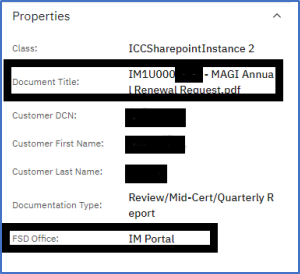
-
- For info on incomplete or unsigned MCRs, see section TA and MHN – Unsigned TA Review (FA-202) or MHN Annual Renewal (FA-402, IM-1U) section in the field process Reviews and Annual Renewals: Incomplete or Unsigned
Step 2: Review REINVEST/FM57
Go to the TA/MA/FS Review History screen to begin the process of completing a review.
If a review has been initiated for this EU, the screen displays the eligibility unit(s) for which a review has been initiated, a rein date, PEN (pending) status, and the date the PEN status was created.
If no additional information displays after the EU field is populated, a review has not been initiated for this EU. To create a review press F14=ADDREIN. The message, “REIN Created, Notice Scheduled for Printing” displays at the bottom of the screen.
NOTE: Reviews created by the eligibility specialist on-line can be deleted on the same day the review is created as long as no factors have been reviewed. Enter “D” on the command line and press enter to delete. After the date of creation has passed the review must be completed and cannot be deleted.
Step 3: Review Audit Detail Screen
Select the review to be completed and press F18=Audit.
To enter the form has been received, enter:
-
- Enter “U” on the command line.
- Enter the date (mmddyyyy) the review form is received in the ‘Notice Receive Date’ field.
-
- If the received date is not entered in this field, FAMIS initiates the adverse action process for failure to return the review form.
-
- Press F21=Return to return to the TA/MA/FS Review History (FM57/REINVEST) screen.
Step 4: Review Factor Screen
Step 5: F9=REINFLOW
The reinvestigation flow can be used to review all factors at once, or review factors may be selected and reviewed one at a time.
To enter the rein flow and review all factors simply press F9=REINFLOW and each factor that is required to be reviewed will appear in the REIN flow. To review factors one at a time, select the factor with S and press F9=REINFLOW. Only the selected factor will display.
NOTE: The Function Keys accessible during the review flow are displayed in purple. All function keys not in purple are inaccessible.
Step 6: Review each screen
On each screen review the information displayed. If no changes to the information displayed are needed press F23=REINUPD to update the review factor as it currently is. The message “processing complete” displays at the bottom of the screen.
If changes are needed type “U” (update) on the command line, enter any necessary changes in the appropriate fields, and press enter (ctrl). Once all changes are made to the review factor, press F23=REINUPD. The message “processing complete” displays at the bottom of the screen.
Life Insurance CSV must be verified each year at the Annual Renewal IF the previously verified or currently declared CSV (less the $1500 standard exemption) combined with other resources is within $100 of the current resource max.
Note: If a resource has ended see 04 CIC End Dating Resource for Non-MAGI (Excluding Vendor/Supplemental Nursing Care)
NOTE: The F23=REINUPD function key does not display on the Select Income (FMX2/SELINC) screen, the Select Financial Resources (FMWB/SELFRES) screen, or the Select Interface (FMK0/INTRFACE) screen if the person for which that factor is being reviewed has any income, resources, or interfaces.
-
- You must select the income, resource, or interface (if there is more than one income, resource, or interface you must select all sources for review) and press enter (ctrl) if the screen was accessed from a previous factor screen in the review flow or F9=REVIEW if the screen was accessed directly from the Review Factors (FM4Z) screen. Make any necessary changes.
- Once all changes have been entered press F23=REINUPD. The message “Processing complete” displays at the bottom of the screen.
- Press F21=RETURN to return to the Select Income (FMX2/SELINC), Select Financial Resources (FMWB/SELFRES), or Select Interface (FMK0/INTRFACE) screen.
- Press F24=REINNEXT to go to the next review factor or return to the TA/MA/FS Review Factors (FM4Z) screen.
Step 7: F24=REINNEXT
Press F24=REINNEXT to return to the TA/MA/FS Review Factor (FM4Z) screen for selection of next review factor to review, or to go to the next factor in the review flow if multiple or all factors were selected.
NOTE: When a factor has multiple persons to review, each person must be reviewed to show that the review for that factor has been completed for all persons.
If the review flow is interrupted or eligibility specialist goes to a screen outside of the review flow, to get back into the flow again, go to TA/MA/FS Review History Screen (FM57/REINVEST) again and pick up the flow.
Step 8: F14=REQED
When all factors have been reviewed and the status is CMP, complete an eligibility determination (EDRES) to complete the review, whether any factors have been changed in the review or not.
Request an eligibility determination by typing “EDRES” on the command line and pressing enter (ctrl). Prompt for the head of the EU, and press F14=REQED. The Supercase Eligibility Unit Summary (FM30) screen displays.
NOTE: For MHN for the Aged Blind and Disabled (MHABD) reviews or whenever an eligibility determination (EDRES) is run, the QMB factor displays an ISD. “S” select a month and Press F6=MHABD to go to the QMB/SLMB Decision screen.
Review the QMB/SLMB choices. Make any changes in responses if necessary. Press F20=RESULT for results. QMB eligibility displays. Changes can be made to this screen as many times as necessary to display how receiving QMB/SLMB affects a spend down/non-spend down case. The last information QMB/SLMB decision entered will be what is processed in FAMIS with the EDRES. Press F21=RETURN to return to Supercase Eligibility Unit Summary.
Step 9: F18=SELAUTH
Press F18=SELAUTH. The Select Authorization (FM3G/SELAUTH) screen displays.
Step 10: F14=AUTH
Press F14=AUTH to authorize the action(s). The Action Authorization (FM3G/SELAUTH) screen displays. Review the information on the screen, the technical determination (F14=TECH), resource determination (F15=RESOURCE), and the income determination (F16=BUDSUM) to verify the eligibility determination recommended by FAMIS is correct.
Press F24=NEXTSEL until the last budget month appears and F23=AUTH displays.
Press F23=AUTH to authorize the actions.
Step 11: Comment
Comment on program specific EUMEMROL/FM3Z when a signed review form is received
-
- FSD office and date the signed form is received
- Audit date entered
- If the Adverse Action to close to due REI was voided
Comment on program specific EUMEMROL/FM3Z regarding the review and the EU’s situation. For factors where a change was entered, enter comments to support the action on the appropriate screen.
NOTE: For Non-MAGI, if the review results in no change in benefits, no notice will be created and placed in DOCQUE.