Logging into Current and Genesys #
- Staff should be signed into Current within 5 minutes of their scheduled start time. Staff should be logged into Genesys and all other relevant systems to work the SWL queue in Current as soon as possible.
-
- EX. On a shift that begins at 8:00 a.m., staff should be set to “Busy /Processing” and click “get next” in current for a SWL task by 8:05 a.m.
- If there are customers in the RC, staff will sign into Genesys and set to “Busy/Processing” then triage the customers in the lobby first before clicking “get next”.
- Staff should only log out of Current for lunch, when leaving for the day, or for trainings.
- Staff should be updating their status in Genesys for meal, breaks, meetings, and training.
RC Lobby Process Requirements #
- An FSD employee will greet the customer and triage their needs. Explaining the benefit of the RC for customers who are willing to stay and get their case processed.
- The employee will provide the customer with the expected wait time to speak with a worker and process their case, as well as the explain the documents will be worked in the order they were received.
- Example: If you have time to stay to complete the interview, it will be xx minutes.
- Staff are required to offer a Voter Registration card to participants when they are in the office for an interview, or when staff are handing out (providing) an application to a customer. OR when customers are in the office to turn in an application, review, or change of address for any program.
- Received cards are to be entered into ITrackRS.
- For more information see Voter Registration.
- If customers need to apply for MHN we should educate them on all options to apply but if they are able, encourage them to apply over the phone by calling 855-373-9994 or use the PAWS to apply online. For processing they have the option to call 855-373-4636.
- Each participant needing case processing should be highly encouraged to stay to get their case completed. RC staff should not be accepting drop off documents to complete without the customer or taking contact information and calling the customer at a later time.
- At the end of the day the statewide lobby must be cleared before staff can add task locally
Current™ #
- Every RC lobby is required to use Current™ and all tasks should be entered into Current™ and worked from Current™. There should not be any additional tally marks to count traffic in the office outside of Current™. You should continue to keep your visitor log for the RC for compliance with IRS Security Audits.
- Each morning Current™ receives uploads from the ECM team. If staff work outside Current™ then the tasks are not bundled correctly. Example: An RC worker processes and completes a case outside of Current, but there was additional documentation provided the day before. When a CSC worker uses the correct process to Get Next the tasks have not been bundled and it is not clear that the case has already been completed.
- Current™ helps to assess how efficiently staff are working and whether they are managing their time well, correctly following the process, and using all consistency tools effectively.
- Current™ also helps to assist with determining if the process is improving by giving management the ability to compare numbers from one month to the next. Without the data collection from Current™, management would not be able to show efficiency or where improvements are needed.
- Resources are allocated based on Lobby wait times therefore correct and accurate information is needed to make decisions by management.
- It is the directive and expectation that all staff are to stay logged into Current. Staff should not be logging out of Current between calls. Staff should only be logging out of Current during lunch, training, or at the end of the day
First Contact Resolution #
- The lobby has the highest probability of getting a case completed, meaning approved or rejected and reduces error tasks for our processing centers.
- Staff must utilize the steps for First Contact Resolution at every contact. This eliminates repeat visits by completing casework from a “one and done” perspective.
- Avoid leaving a case pending whenever possible. Every time a case is left pending, an estimated 8-12 days is added to the eligibility process and nearly two hours of work time for handling future case actions.
- If a case does need to pend for verification, give the options of returning documents needed such as utilizing the mydssupload.mo.gov, the FSD Fax number, or bringing it to the office. Staff should not give participants their direct email or phone number.
- An extra 5–minute investment of time helping the participant obtain required verification creates desperately needed capacity for the agency and gets participants the benefits they need to support their families.
- The goal is to reduce the customers need to contact us. Attempting to get the customer out of the lobby as quickly as possible is rarely in the best interests of either the customer or the agency.
Adding and Working It Task #
- A task should be entered as an add and work it task when any of the below criteria is met. All other tasks should be pulled from the “get next” feature in Current or assigned to a staff member by WMT.
- The office has one trained staff member and no triage staff to enter the task
- A customer requests a face-to-face interaction with a staff member
- A customer is hard of hearing
- Putting the customer on the phone would create a communication barrier. (Example-unable to read or write, customers with learning disabilities or mental health issues that require them to be served in person)
- An appointment that was not able to be entered into Current timely due to the staff member being on another statewide lobby task.
- An Authorized Representative is picked up via “get next” and has multiple cases. (Once the first case is resolved each additional case will need to be entered as an add and work it task.)
- New staff are being trained on a specific task and a customer in the lobby brings in one of those tasks to be worked.
- If the opportunity is available to add & work to complete a task in under 10 minutes, do so.
Greeter Process (ALL STATEWIDE LOBBIES) #
Person triaging: Ask the following questions:
-
- Do you need to fill out an application?
- If yes, all applications need to be completed and signed. Then uploaded to the ECM prior to adding the customer to Current. Be sure to check the box to create a registration task.
- Do you need to fill out an application?
-
- Do you have anything that needs scanned/copied?
- If yes, all verifications/documents need to be scanned and uploaded to the ECM prior to adding the customer to Current.
- Do you have anything that needs scanned/copied?
-
- “In order to serve you faster, can we have a case worker call your cell phone when it’s your turn? You will need to stay at the lobby for the duration of the call.” (If the customer says no to over the phone service (unable to hear well) or using their cell phone—continue current process). Customers must be given the option to speak with someone in person if that is their preference (they can wait or schedule an appointment) or to use an office phone instead of their cell phone.
-
- If they don’t need anything scanned, copied, or filled out, add them to Current™ immediately with their cell phone/office phone if that was the preference in the triage notes. Greeter adds them into Current™ for the Lobby as the access point.
-
- Participants may request a copy of verification they previously submitted such as: driver’s license, divorce degree, paystubs, lease agreement, etc.
- The participant must provide a written statement, signed and dated, requesting the specific verification they want a copy of.
- Staff must scan the written statement into the ECM.
- If the participant is requesting a copy of verification that was submitted by a different agency, a copy of the verification cannot be provided to the participant.
- Example: The participant’s Life Insurance company sent verification of the policy directly to FSD, we cannot provide a copy of this to the participant.
- The participant must provide a written statement, signed and dated, requesting the specific verification they want a copy of.
- Participants may request a copy of verification they previously submitted such as: driver’s license, divorce degree, paystubs, lease agreement, etc.
-
- Review case to determine if it is a confidential load or refugee load. These are handled by special units.
Required Greeter Notes #
in Remarks section in Current™: *you can create a macro to add & claim.
-
-
-
- Tier 1 is anything other SNAP interview. Tier 3 SNAP Interview
- Booth number & Phone number. If your office is not able to provide a phone number, please notate
- If interpreter is needed note the language
- Authorized representative or another person that will be assisting customer
- The person triaging will be responsible for dating, scanning, and uploading to the ECM. All documents must be uploaded prior to entering customers into Current™. If a task is Abandon, make sure your office has a procedure to have the application registered.
- Scanning Tips
-
-
-
-
-
-
-
- Applications should be scanned separately from other documents
- Using the office mfp/mfd & emailing the documents to yourself before Encapture is faster
- When answering the Encapture questions for application, mid cert or renewals
- Statewide Lobby Task is NO/YES
- Drop off is YES/NO
-
-
-
-
General Greeter Information #
- EBT Card requests should be handled by the person serving as the Greeter/Triaging. Do not add this request to the Statewide Lobby in Current.
- Do not enter customers into the Statewide Lobby after 2:00PM. Watch for earlier cut off times. When an early cutoff time is provided customers in your own lobby are not to be add/work it until the State Wide Lobby is under 1 hour. Offer to schedule them an appointment or to come back tomorrow.
- If a customer wants to leave, remove them from the board. The lobby is ONLY for customers who need same day service and will stay in the lobby. If the customer cannot stay, the client will need to call the FSD line or schedule an appointment. Greeter should reconcile the lobby every hour to ensure that only customers that stay are still listed on the board. If a customer leaves mark task No Contact/Client Left Office.
- If a customer leaves the RC without staff knowing they left, continue to provide the best customer service by completing the SWL call; do not terminate your call. If you know the customer left the RC while completing the SWL call, send an email to your Supervisor/Program Coordinator including the DCN of the customer that left the lobby and the name of the RC they left during your SWL call. These emails will identify trends and offices that are not reconciling their lobbies.
- If a customer shows up for an appointment in the lobby, add them to the appointment queue using your location and selecting Appointment form the drop-down menu instead of Lobby. Input the appointment time and specify lobby appointment when adding the task. Triage remarks must be detailed due to limitations in program selection (application, changes, questions, annual renewal, etc.)
- Appointments can be entered in Current up to 15 minutes before their scheduled appointment time.
- Example: Customer has a 10:00 am scheduled appointment. This appointment can be entered in Current at 9:45 am and not any earlier than 9:45 am.
- How late can a customer be for a scheduled appointment before the agency is not able to honor that appointment?
- If the customer is there for the appt within the 59th minute of the hour of the scheduled appointment, the agency can honor that appointment. If the customer is later than that, the customer has the option to be placed in the Statewide lobby, schedule a new appointment, or call into the FSD INFO line, 855-373-4636.
- Example: Customer has a 10 a.m. appointment, the agency can honor that appointment up to 10:59 a.m. If the customer arrives after that time, the agency is unable to honor that original appointment, and the customer has the option to be placed in the Statewide lobby, schedule a new appointment, or call into the FSD INFO line, 855-373-4636.
- If the customer is there for the appt within the 59th minute of the hour of the scheduled appointment, the agency can honor that appointment. If the customer is later than that, the customer has the option to be placed in the Statewide lobby, schedule a new appointment, or call into the FSD INFO line, 855-373-4636.
- Virtual Appointments:
- Staff triaging does not have to connect with the participant to add to SWL.
- Triaging:
- Log in to the Appointment Scheduler:
- https://schd-endpoints-ccai-prod.dss.mo.gov/
- Go to in-person and select your location.
- Click “Go”.
- Select the day on the calendar.
- Click on the phone number and it will tell you what kind of program the appointment is for under “program type”.
- Entering a CURRENT task:
- Appointments can be entered in Current up to 15 minutes before their scheduled appointment time.
- Example: Customer has a 10:00 am scheduled appointment. This appointment can be entered in Current at 9:45 am and not any earlier than 9:45 am.
- Finding the DCN to add in CURRENT:
- Go to FAMIS and fastpath to PRSNSRCH.
- Type in the phone number listed on the appointment scheduler calendar.
- Phone number, name, and DCN should appear.
- If the phone number does not display in PRSNSRCH, use all 9’s for the DCN in CURRENT.
- If it shows a combo appointment under program type, enter the appointment in CURRENT as a MAGI Combo case:
- MAGI and MAGI Combo Cases:
- Originating Office: MAGI RC Queue
- Access Point: Lobby
- Triage remarks MUST indicate it’s a scheduled appointment and include information to make contact with the customer. Include the appointment link and name of triaging office.
- Express the task.
- MAGI and MAGI Combo Cases:
- All other programs that are appointments will be entered as Scheduled Appointments in CURRENT:
- ALL other Programs:
- Originating Office: Your Office
- Access Point: Scheduled Appointment
- Triage remark should include the appointment link and name of triaging office.
- NO Express is needed, customers will be served in order.
- ALL other Programs:
- Appointments can be entered in Current up to 15 minutes before their scheduled appointment time.
- Log in to the Appointment Scheduler:
- MAGI tasks can be added to the Statewide Lobby queue under MAGI RC
- If a customer wants to stay and speak with a worker, no matter the task, contact the customer via the phone number provided in the triage notes and complete any/all case work necessary while on the phone.
- If a customer needs any accommodations, staff should attempt to assist them. This can be helping them complete forms, reading forms to them, or completing a face-to-face interview and helping them locally. In the event you are unable to resolve this locally to figure out a solution, reach out to your Program Coordinator.
- When a customer needs assisted by a specialized unit such as Protected Case Load, DATC, Vendor, or Refugee Unit, please see the appropriate appendix. We do not want to cause unnecessary waiting and frustration for our customers. Just as we utilize First Contact Resolution during an interview, we should be using the same approach at every interaction.
- When any provider (Nursing Home, Department of Mental Health, Developmental Disabilities, or Public Administrator (PA)) is in the RC seeking assistance:
- Include the task in the SWL.
- Contact the Harrisonville Lobby Chat and send the message:
- Examples:
- “I have a Public Administrator (PA) in the _________ RC (insert your current office). Can someone provide assistance with this?”
- “I have a Nursing Home provider in the ____________RC (insert your current office). Can you please assist?”
- The Harrisonville office will pick up and complete the task.
CIS or BPT Assisting the Lobby #
-
- It is the expectation that staff click “get next” when assisting the statewide lobby. The get next rate goal is 80% statewide.
-
- All calls should be made in Genesys. Below is the link to the Genesys guide:
-
- Click “Get Next” to receive lobby task, review notes and prepare for the call. Customer should be called within 5 minutes or less. Treat the customer as if they are sitting in front of you.
- Check to make sure the documentation needed are in the ECM. There can be a several minute delay when documents are uploaded to Encapture.
- Click “Get Next” to receive lobby task, review notes and prepare for the call. Customer should be called within 5 minutes or less. Treat the customer as if they are sitting in front of you.
-
- When using Webex to message the Greeter Group do not use full name or DCN. You should not message the RC county until after you have spoken with the customer and understand what is needed completed in their case. Refer to RC Statewide Lobby – Counties by CHAT Group excel spreadsheet found in the Resource Center Docs button. For assistance in viewing Excel, see Viewing Excel Documents Online
-
- To have a private conversation regarding a message you can click the three dots and select reply directly and this will create a private chat between you and the other worker.
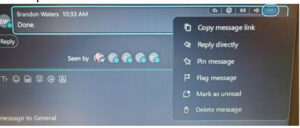
-
- 2 attempts should be made to the customer before messaging the RC Chat. If RC does not respond within 10 minutes you need to contact the Program Coordinator via email. If no response mark task No Contact/Client Left & notate in RC Chat you marked the task.
-
- If you have a Lobby task that has bundled with Non-Lobby task and the customer has left the office, please enter the outcome for the Lobby task as No Contact/Client left office. If you can work the Non-Lobby task, do so. If you are not able to work the Non-Lobby task, notify your Program Coordinator to have the Non-Lobby task re added with the SAME received dates. The received date must be the same to keep their plan in line for the statewide NL tasking queue.
-
- Begin each call with the following: “Thank you for agreeing to be served by the Statewide Lobby. This call may be recorded or monitored for quality and training purposes.”
- All calls should be screened utilizing the Participant Screening SOP.
- Begin each call with the following: “Thank you for agreeing to be served by the Statewide Lobby. This call may be recorded or monitored for quality and training purposes.”
-
- Each case should be worked to completion. A case should be paused only for CCI/Supervisor review or ITSD tickets.
-
- The statewide lobby should be cleared prior to staff leaving for the day. If it is 5pm and the lobby is not clear, staff should click “get next” until the lobby is clear.
-
- If you pull a Virtual Interview task you will follow the Virtual Interview SOP (found here Appointment Scheduler – All Documents (state.mo.us))
-
- When working/triaging the window in the RC and someone else comes in while on the phone with a statewide customer:
-
-
-
- Politely notify the phone customer “I need to place you on hold, and I will be back shortly”.
-
- Let the walk-in customer know how long before you can assist them. If the customer can wait, you can process their case next. If customer chooses to drop off their document, it will be worked in the order it was received.
- You can also triage the customer quickly and add them into the lobby queue. *You will temporarily pause the SWL customer by clicking Assisting another client in the RC.
- Return to your statewide lobby phone call. If another customer walks in while on the phone, repeat steps 1-3.
-
- Politely notify the phone customer “I need to place you on hold, and I will be back shortly”.
-
-
-
-
-
- Non-Lobby work between customers is determined by the Statewide Quarterback team. Registration of applications screening expedited are the exception. There are no other circumstances where any RC staff will be adding and claiming non-lobby tasks. If you need to finish a NL task, it needs to be completed before 9:30am, after 2:00pm & when the SWL queue is empty.
-
-
RC Process for Drop Offs #
- Follow your local scanning procedure, but staff should scan only and do not process. If an application is received it should be screened for expedite & registered if expedite eligible all others are scanned in for processing. All items being registered are now loaded in Current and processed by non-RC staff.
Make sure to follow the policy regarding mail back incomplete forms to the customers for MCR’s or unsigned applications. Please ensure all forms have the required information/signature.
End of Day Process #
- At 2pm no additional task should be added to the statewide lobby and all staff should pull from “get next” until the statewide lobby is clear.
- At the end of the day when the Statewide Lobby is clear, Program Coordinators will need to switch missions for all Statewide Lobby staff to Non-Lobby task. If they do not the staff will get a message that no work is available.
- If the Program Coordinator is not able to change the missions due to being out of the office or travel, they can reach out to WMT or designate a back-up PC to change their staff missions.
- If the statewide lobby is not clear at 5pm all staff should continue to pull task from “get next” until the lobby is clear.
- Staff that stay after 5pm to clear the lobby will need to enter comp time for overtime worked.
- Offices will remain open until 5pm only to schedule appointments and accept drop off documents.
- If an office meets the triage criteria and does not have a BPA or clerical as triage staff, please designate one staff member only to triage during this time.
- One person Resource Centers will need to click “Get Next” in between participants at the window.
- Please note if early cut off time is called the above applies to the time the cut off is called for.
Outbound Mail Process #
- When mailing is necessary, utilize this link FSD SharePoint Home – Home (state.mo.us) and select the Call Center icon
![]()
2. Then click the hand off and support button
3. Then click the Mail Out Request button
4. Then the CIS/BPT will complete the form (sample below), then the outbound mail team will complete the request.
Appendixes #
- Refugee Cases – refer to Refugee Application Process.
- Please call the customer with the interpreter requested.
- For changes, add a person, recerts they are processed like any other unless the case load is load 4716 or the person being added is a refugee.
- Authorized Representatives, such as Local Resettlement Agencies, can call 816-889-2267 to complete processing on behalf of their Refugee clients.
- DO NOT provide the customer with the Refugee telephone number 816-889-2267.
- Vendor, HCB, Blind Pension, Spenddown Etc. Resources:
- MHABD Specialized Units Map
- How to Get There Spreadsheet: For assistance in viewing Excel, see Viewing Excel Documents Online
- RC Statewide Lobby-Chat Groups: For assistance in viewing Excel, see Viewing Excel Documents Online
- Send inquiries via Hand Off
- ECM Resources
- Protected Caseloads User Guide
- DATC
- Work with your program coordinator to become familiar with your local DATC locations.
- We must have a completed/signed IM-6AR on file.
- Explain to the customer a specialty unit will be completing their interview. The authorized representative will be reached out to within 3-5 business days.
- Ask if any verification needs to be uploaded
- Email application, review form, or customer information to Cass.CoDFS@dss.mo.gov