1: Prior to Registering an Application #
Add or Pull Application Registration Task from Current (if applicable)
- Add new application task in Current and Work Case when applications have not yet been logged in Current.
-
- If registering a Non-MAGI Application after processing the MAGI application, the same worker should register and process the Non-MAGI application. Add and claim another task.
- If worker is only registering in FAMIS (does not have skillset to process app in FAMIS), do not add and claim another task.
-
OR
- Pull the Task from Current by accessing the NL Application Registration/NL APP SNAP/Non-MAGI Queue through “Get Next”.
Note: The following other types of applications will not have a registration task:
- A MAGI online application during which the applicant printed the IM-1ABDS supplement and provided it to the agency by mail, email or upload.
- A telephone application during which the IM-1ABDS supplement questions were asked, a completed IM-1ABDS form has been sent by the contractor to the VRF and information is entered in MEDES in the CLIENT CONTACT SECTION under the head of “IM-1ABDS”.
Locate Documents in the ECM
Review the Registration Situations below for guidance on how to locate documents in the ECM for tasks with and without a DCN. All Application Registration/ID tasks will bundle together for the same customer.
- Registration situation: Task with a valid DCN
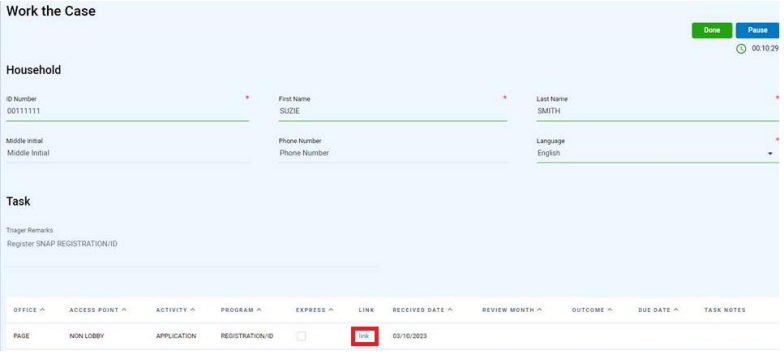
-
-
- Clicking the link as shown above will lead to the ECM search for that DCN, work all documents associated with registration task. There could be multiple packets in the VFR for a single application.
-
- Registration situation: Task without a valid DCN
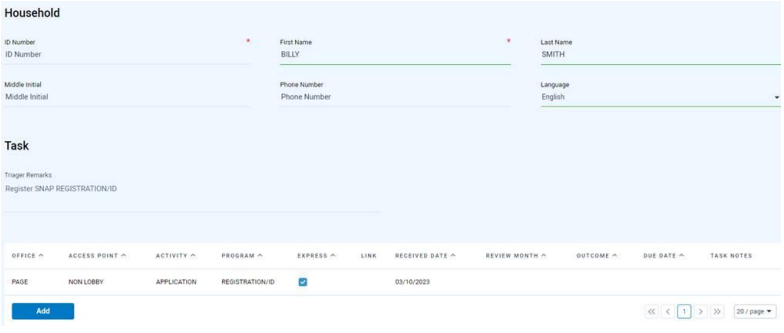
-
-
- Locate the participant in the ECM/VFR using the Customer Details Search option, completing the Customer First Name and Customer Last name fields in all CAPTIAL letters. DOCUMENT SEARCHING – FSD Training (mo.gov). Remember there could be multiple packets in the VFR for a single application.
- Once a DCN has been located or assigned, click the field and update with the DCN before completing the task.
- To change the ID Number: See the Current-User-Guide-v1.5.pdf (mo.gov), Page 39 Section 6.1 Household Section
- DO NOT enter a generic DCN, such as 99999999. When the customer is unknown to the eligibility system, it can be left blank.
-
When NOT to Register the Application in MEDES
Question 1: Does the DCN and Customer Name match on the attached images/documents?
-
- If Yes, continue to the next question
- If No, DO NOT REGISTER THE APPLICATION. Submit an ECM Ticket ECM Problem Reporting – MyProblemReporting for Mis-Indexed/Mis-Assigned Item under Problem Category
Question 2: Did the participant provide an obsolete application?
Accept IM-1SSL with revision date of 09/2023 and IM-1TA (long form) with revision date of 02/2024. All FS-1s and TASFs are accepted.
-
- If Yes, mail the IM-1REQ and a valid application to the participant. Also returned the obsolete application and any attached verification.
-
- Submit an ECM Ticket ECM Problem Reporting – MyProblemReporting for Mis-Indexed/Mis-Assigned Item under Problem Category
-
- If No, continue to the next question
- If Yes, mail the IM-1REQ and a valid application to the participant. Also returned the obsolete application and any attached verification.
Question 3: Does the application match any of the following examples:
* Missing Signature (If it’s an AEM (online) application, then BOTH the typed signature and the signature confirmation box must be checked and present. The checkbox itself does not constitute a signature.)
* Missing/Invalid Address Information
* Homeless without a mailing address
* Task mis-queued; document attached was mis-indexed in the ECM
* Renewal received instead of application
-
- If Yes, DO NOT REGISTER THE APPLICATION
-
- Applications missing signature:
-
- Return any original unsigned application with the Signature Request (IM-2SR) to the participant within three business days.
- Submit an ECM Ticket to have the application removed from the ECM. Use Problem Code: Unsigned Application.
-
- If unable to print the application to complete the return, the ECM ticket should still be entered. ECM support will route the item to be returned by another office.
-
-
- Applications missing signature:
-
- If Yes, DO NOT REGISTER THE APPLICATION
-
-
-
- Applications with missing/invalid address or homeless without a mailing address:
-
- Attempt to locate an address through MEDES, FAMIS, FUSION, IIVE or other available means.
- If unable to establish a valid address, complete a desk rejection:
-
- BPT sends manual IM-33 using “unknown address” as the address and rejection reason “We are unable to locate you. This is in accordance with the following Missouri Revised Statutes (RSMo 208.010).”
- Save the IM-33 to the ECM since there is no mailing address to send to.
- Comment on the Person Page that app was received with no address and no other address was found.
- If Person is not known to MEDES, BPT adds person via guided change then adds the comment.
-
-
- Applications with missing/invalid address or homeless without a mailing address:
-
-
-
-
-
- Applications mis-queued in Current: Follow instructions in the Incorrectly Queued Current Tasks field process
-
- If Renewal, see 05 – Annual Renewal MAGI for processing information
-
- Applications mis-queued in Current: Follow instructions in the Incorrectly Queued Current Tasks field process
-
- If No, continue to the next question.
-
Question 4: Does the application match any of the following types of application requiring special field process instructions?
BP/SAB Registering Applications
Processing LIS & MSP Applications
Hand Off: Use the Applications Hand Off for handling other types of applications such as BCCT, DATC, EMCIA, HIPP, LIHEAP, Inmate/DOC, or Refugee. For Vendor or SNC applications, use Non-MAGI Specialized Unit > Nursing Home/Vendor/SNC Hand Off
-
- If Yes, click the link to the applicable field process
- If No, continue to next step to register the application
When NOT to Register the Application in FAMIS
Question 1: Does the DCN and Customer Name match on the attached images/documents?
-
- If Yes, continue to the next question
- If No, DO NOT REGISTER THE APPLICATION. Submit an ECM Ticket ECM Problem Reporting – MyProblemReporting for Mis-Indexed/Mis-Assigned Item under Problem Category
Question 2: Did the participant provide an obsolete application?
Accept IM-1SSL with revision date of 09/2023 and IM-1TA (long form) with revision date of 02/2024. All FS-1s and TASFs are accepted.
-
- If Yes, mail the IM-1REQ and a valid application to the participant. Also returned the obsolete application and any attached verification.
-
- Submit an ECM Ticket ECM Problem Reporting – MyProblemReporting for Mis-Indexed/Mis-Assigned Item under Problem Category
-
- If No, continue to the next question
- If Yes, mail the IM-1REQ and a valid application to the participant. Also returned the obsolete application and any attached verification.
Question 3: Does the application match any of the following examples:
* Missing Signature (If it’s an AEM (online) application, then BOTH the typed signature and the signature confirmation box must be checked and present. The checkbox itself does not constitute a signature.)
* Missing/Invalid Address
* Homeless (without a mailing address)
* Active Case when MCR/Recert/Renewal is due
* SNAP application received more than 60 days before the end of its current certification period cannot be registered as an application unless it is an Add-A-Person application
* Applications that should be used as a Budget Adjustment/Change Report
* MCR/Renewal received instead of application
-
- If Yes, DO NOT REGISTER THE APPLICATION
-
- See Unable to Register Application in FAMIS
- For applications mis-queued in Current, follow instructions in the Incorrectly Queued Current Tasks field process
- If MCR/Renewal, see 06 – SNAP Mid Certification Reviewor 05 – Annual Renewal Non-MAGI & TAfor processing information
-
- If No, continue to the next question.
- If Yes, DO NOT REGISTER THE APPLICATION
Question 4: Does the application match any of the following types of application requiring special field process instructions?
BP/SAB Registering Applications
Processing LIS & MSP Applications
Hand Off: Use the Applications Hand Off for handling other types of applications such as BCCT, DATC, EMCIA, HIPP, LIHEAP, Inmate/DOC, or Refugee. For Vendor or SNC applications, use Non-MAGI Specialized Unit > Nursing Home/Vendor/SNC Hand Off
-
- If Yes, click the link to the applicable field process
- If No, continue to register the application
2: IM-1SSL apps continue to Step 3. All other apps, continue to Step 4 #
Some IM-1SSLs will need registered in both MEDES and FAMIS. If the participant indicates s/he is disabled, blind, 65+, receives/eligible for Medicare or receives SSI, we need to explore Non-MAGI as well as MAGI. For more info see: Non-MAGI Application: Registering from the NL App MAGI Queue Field Process
3: Application Registration in MEDES #
Locate DCN
Tools
Guidance
See 01 Locate DCN of Participant(s) to find/assign a DCN, resolve duplicate DCNs or MEDES IDs, or Search for/Register a person in MEDES.
Determine How to Register in MEDES
Exceptions to consider before registering:
-
- Currently Presumptive Eligibility (PE) applications and associated actions are ONLY being handled by the Jefferson City Processing Center. If PE-3 form is received and customer doesn’t have PE, send an email to COLE.MHNPOLICY@dss.mo.gov.
- Review for multiple Application Cases (AC) or existing Integrated Cases (IC) under the same Head of Household (or spouse) of the new application to determine if the application is to be used to update an existing case or be processed.
-
- To view HOH, from AC/IC Evidence Dashboard > Application Filer > HOH is the participant listed as the application filer.
-
- If the application is requested by a minor (under age 18), review Family MO HealthNet (MAGI) Manual Reference 8.2.3 Signing the Application to determine if the minor can apply on their own behalf
-
- 18-year-old applicants may apply on their own behalf but they must include all HH members on their application
-
Question 1: Was the application received through the Federally Facilitated Marketplace (FFM)?
NOTE: FFM applications are systematically registered in MEDES but a PDF may be saved in the ECM, generating a Registration task. The application does not need to be re-registered.
-
- Yes, see 03 Processing an Application Case
- No, see Question 2
Question 2: Is there already a pending Application Case(s)?
Person Page> Home sub-tab > Application Cases
-
- Yes, do not register the new application:
-
- If NOT trained to process:
-
- Update Current™ task for NL CHANGE MAGI and re-queue per Incorrectly Queued Current Tasks guide.
- Enter comment on HOH Person Page that applicant filed another application that was not registered, and it needs to be used to update pending application.
-
- If trained to process, use the new application to update the pending AC, see 04 – Managing an Integrated Case / CIC Step 2, Question 1.
- If NOT trained to process:
-
- No, see Question 3
- Yes, do not register the new application:
Question 3: Is there an active IC under the same HOH or spouse as the new application?
Person Page> Home sub-tab > Current Cases
-
- Yes
-
- If NOT trained to process, continue to Enter Application in the Eligibility Specialist Portal to register the application.
- If trained to process, use the new application to update the active IC, see 04 – Managing an Integrated Case / CIC Step A, Question 2.
-
- No, continue to Enter Application in the Eligibility Specialist Portal
- Yes
Question 4: Is there an inactive IC under the same HOH (or Spouse) as the new application?
Person Page>Information sub-tab>Cases Folder>Role>Primary Client (When the participant is listed as the Primary Client this means they are the HOH on that case)
-
- Yes
-
- If NOT trained to process, continue to Enter Application in the Eligibility Specialist Portal to register the application.
- If trained to process, see 04 – Managing an Integrated Case / CIC Step A, Question 3.
-
- No, continue to Enter Application in the Eligibility Specialist Portal
- Yes
Enter Application in the Eligibility Specialist Portal
Guidance
- Navigate to the HoH person page > Page Actions menu > select New Application Form
- Select the appropriate application:
-
- For a regular MHN Benefits application, select Health Care Application
- If Presumptive Eligibility is selected in error
-
- Exit the application
- From the HoH Person page > Information sub-tab > Applications folder > Pending Application Forms tab
- Click the List Actions menu
- Select Delete
-
-
- Click Next to navigate through the application page by page. View the Application Quick Reference Guide for a field-by-field breakdown of reach question.
NOTE: If at any time you are unable to complete an application entry, see Resume an In-Progress Application steps in order to resume data entry on the in-progress application.
Missing Information
If you have missing or incomplete information regarding Social Security Number, Citizenship, Income, or Tax Filing Status/Relationship follow the steps listed in these guides
-
- Social Security Number Missing
- Citizenship Document Evidence Missing or Incomplete
- When income is reported, but there is no amount listed, registration staff enter a $1.00 budget and record a note with explanation
- Unknown Tax Filing Status and/or Tax Relationship
Prior Quarter
If an IM-1SSL, web app, or a phone application is received, PQ is only pursued if requested by the participant. Prior Quarter Income is always entered as the Actual income for the Prior Quarter month(s). The Start and End Date of Prior Quarter evidence (MO PQ Income, MO PQ Deductions and MO PQ Medical Bills) start and end dates must cover the 1st through the last day of the given PQ month.
The following information is needed when entering PQ request in the eligibility system:
-
- Specific month(s) requested
- Is there a need
- Are there medical bills
- Any income received in the requested month(s)
When PQ requested is requested, but information is missing, enter the evidence into MEDES while registering the application using the steps below.
How to Enter Incomplete or Missing PQ Info
From the New Application Form entry > Prior Quarter Information section > Prior Quarter Medical Bill Information screen
-
- Which of the following months is requesting benefits?
-
- Select all months shown
-
- Which of the following months did have medical bills?
-
- Select all months shown
-
- Which of the following months was a Missouri resident?
-
- Select all months shown
-
- Which of the following months is requesting benefits?
From the New Application Form entry > Prior Quarter Information section > Income Information for the past 3 months screen
-
- Which of the following months did have income?
-
- Select all months
-
- Enter the Income for each month of the prior quarter
-
- NOTE: Use ongoing income information unless otherwise indicated
-
- Which of the following months did have income?
Employer Sponsored Insurance
Adding/Updating Private Insurance Information Using the TPL-1
Question 1: Is there is anyone in the home enrolled in, or eligible for Employer Sponsored Insurance?
-
- If Yes
-
- Does the application show Employer Sponsored Insurance with All Household Members Insured?
- Yes – Follow directions in the Entering ESI Through The Caseworker Portal – All Household Members Insured guide
-
- If No – Go to Question 2
- If Yes
Question 2: Does the application show Employer Sponsored Insurance with the Parent Not Insured With No Access To ESI but the Child(ren) Have Access From A Person Outside The Home:
-
- If Yes, follow directions in the Entering ESI Through The Caseworker Portal – Parent Not Insured With No Access To ESI But Child(ren) Have Access From A Person Outside The Home guide
- If No, go to Question 3
Question 3: Does the application show Employer Sponsored Insurance with the Parent Insured And Child(ren) Have Access to ESI?
-
- If Yes – Follow directions in the Entering ESI Through The Caseworker Portal – Parent Insured and Child(ren) Have Access to ESI guide
- If No – Go to Question 4
Question 4: Does the application show Employer Sponsored Insurance with the Parent Not Insured But Has Access to Employer Sponsored Insurance and the Child(ren) Has Access To ESI?
-
- Yes – Follow directions in the Entering ESI Through The Caseworker Portal – Parent Not Insured But Has Access To ESI, Child(ren) Has Access to ESI guide
- No, Continue Processing
Authorized Representative
If the participant is requesting an Auth Rep, follow guidance in the Add a Note / Add An Auth Rep guide.
Submit
If the application is made by phone or in person, validate the person understands the Rights and Responsibilities presented. Select the indicators and click Submit.
Note/Comment
Case Note: Tools > CCIU Guides > MAGI
HOH Person Page
-
- Note Subject: Application Registration
- Note Body: Enter information stating what was done on the application and what may still need to be completed:
-
- Date the application was received
- Anything about the application that may need reviewed (if the person registering is not the same as the person processing)
-
- Questions that weren’t answered, or partially answered, and don’t already have a separate comment such as Income information incomplete
-
- Example: Hourly pay listed, but not number of hours worked
-
- Questions that weren’t answered, or partially answered, and don’t already have a separate comment such as Income information incomplete
-
-
- Was Prior Quarter requested?
- Was any disability or eligibility for Medicare Part A or Part B indicated?
- Any verification that was received with the application
Be sure to make a separate comment if:
-
- There is an Authorized Representative. If Appendix C is complete, this counts as an auth. rep. form. See Add a Note / Add An Auth Rep for more information
- PQ info was incomplete. Enter a separate comment on the HoH Person Page to read exactly as follows (you can copy, paste and add specific client information relevant to your case):
-
- Subject: Prior Quarter Information Unavailable
- Body: Participant requested PQ benefits for _____ (list household members without SSN) on the application. There was no specific month information provided for need, medical bills, income (please select as appropriate). Selected all months and entered the evidence required to complete the application.
-
4: Application & Add A Person Registration in FAMIS #
Determine if an IM-1ABDS is needed (Non-MAGI applications only)
Before registering the application in FAMIS, determine if an IM-1ABDS was returned.
Follow the IM-1ABDS for Non-MAGI Applications Field Process as needed.
Check FAMIS Program Participation (FAMISPAR)
- Fastpath to FAMISPAR

- Click FAMISPAR Screen help to search for a participant
-
- If Participant is known to FAMIS (has DCN on FAMISPAR & is listed as having been part of an EU in FAMIS) continue to Create or Check an Existing Supercase
-
- NOTE: If participant is active on another case, take action to remove them from the old case using Adding/Removing Person from Supercase/EU before adding them to the new case
-
- If Participant is not known to FAMIS, search for a DCN using steps in Locate DCN of Participant(s) for every participant listed on the application who is not known to FAMIS
-
- NOTE: Always assume the participant has a DCN. Avoid creating duplicate DCNs by thoroughly searching the Common Area before ever assigning a DCN.
-
- If DCN Needs to be assigned, create a New Record and Assign a DCN in SCLR (Step 7 in the Full DCN Guide)
- If Information needs to be corrected in the Common area, make corrections using the steps for Updating SUPD in the Full DCN Guide
- If duplicate DCNs are found, follow instructions in the Full DCN Guide
-
- NOTE: Always assume the participant has a DCN. Avoid creating duplicate DCNs by thoroughly searching the Common Area before ever assigning a DCN.
-
- If Participant is known to FAMIS (has DCN on FAMISPAR & is listed as having been part of an EU in FAMIS) continue to Create or Check an Existing Supercase
-
Create or Check an existing Supercase
To Create a new Supercase
- Fastpath to SCMBR

- Click SCMBR Screen help to clear the address
- Clear the Participant
-
- Press F14=CLRCLT
- From SCLR locate the DCN by entering:
-
- System Code I/M
- Name
- Sex
- Birth Date
- SSN (if known)
- Wide Search Y
- Press CTRL
-
- From Wide Name Search Screen:
-
- Tab to correct DCN (do not select with S)
- Press PFK2:Participation
- Press PFK6 :FAMIS
- Message appears: Confirm the Add of the Person to the Supercase Y/N
- After reviewing all info to make sure it is correct (name spelling, SSN, DOB) to ensure you have the right participant, type Y and press CTRL
- Repeat these steps for all household members who need to be added to the Supercase
- Once all members have been cleared, press F5=REFRESH to see all the newly added household members
-
-
To Check an Existing Supercase
- Select Case & fastpath to SCMBR
- Add/Review/Update Supercase address using the applicable guide:
-
- ADRES Flow Chart
- Homeless ADRES Flow Chart
-
- Homeless participants must have a mailing address. If participant marked homeless, even if a physical address is reported, enter homeless as the physical address with HL as the living arrangements and enter the mailing address on the Person Detail screen (PRSNDTL) per the Homeless ADRES Flow Chart.
-
- Safe at Home
-
- Enter School District code for TA Applications
- Confirm each household member is added to the Supercase. See the following guides for specific instructions:
-
- Remove a Person Are there additional participants showing on SCMBR who are not part of the household on the application being registered?
- If YES: Check to see if the individuals who are not listed on the application have an active case in FAMIS
- If YES: Do NOT take further action to clean up the Supercase
- If NO: Reference Adding/Removing Person from Supercase/EU for guidance on completing this action correctly. Check with your supervisor before taking action.
- If NO: No further action is needed to clean up the Supercase.
- If YES: Check to see if the individuals who are not listed on the application have an active case in FAMIS
- Remove a Person Are there additional participants showing on SCMBR who are not part of the household on the application being registered?
-
- Add a Person
-
- From SCMBR press F14=CLRCLT
- From SCLR locate the DCN by entering:
-
- System Code I/M
- Name
- Sex
- Birth Date
- SSN (if known)
- Wide Search Y
- Press CTRL
-
- From Wide Name Search Screen:
-
- Tab to correct DCN (do not select with S)
- Press PFK2:Participation
- Press PFK6 :FAMIS
- Message appears: Confirm the Add of the Person to the Supercase Y/N
- After reviewing all info to make sure it is correct (name spelling, SSN, DOB) to ensure you have the right participant, type Y and press CTRL
- Repeat these steps for all household members who need to be added to the Supercase
- Once all members have been cleared, press F5=REFRESH to see all the newly added household members
-
-
- Add a Person
-
Check Marital Status, Relationships & Person Detail
- Add/Review/Update Marital Status for:
-
- EU members age 18+ if known
- TA payee
-
- Add/Review/Update Relationships
- Add/Review/Update contact information
Complete Application Request (REQUEST/FMOG)
- From SCMBR press F19=REQUEST

- Use REQUEST screen help to complete screen
-
- Confirm and double check the Appl/Recd Date
- Pay special attention to the CaseTyp field: Late Non Timely SNAP Recertifications are eligible to screened for expedite benefits and are indicated with code LNTM
- If FAMIS displays the yellow message “Not within 60 days of certification period, add a person?”
-
- If registering an Add A Person answer Y and press CTRL
- If not adding a person, answer N and press CTRL
-
- Be aware of the recertification period (if applicable) so this yellow message is answered correctly
-
-
- If FAMIS redirects you to ADRES, see How to Resolve a Bad Address on ADRES
-
- Select each application you registered with S
- Press F14=APPDETL
Complete Application Details
MO HealthNet Application Detail 
-
- If an IM-1SSL, web app, or a phone application is received, PQ is explored if requested by the participant OR participant qualifies for SLMB1/SLMB2.
- If an IM-1SSL received is marked “N” for prior quarter but is eligible for SLMB1/SLMB2, mark “N” for prior quarter so there is no delay in processing. The next day after approval, staff will follow the WIBCA – Non-MAGI (Including PQ WIBCA) guide to enter WIBCAS.
- Prior Quarter must be requested for all IM-1MSP and LIS applications.
Enter the Controlled Flow
- From REQUEST, press F9=FLOWFWD to place the application(s) into CONFLOWS
-
- Note: If you encounter the Caseload Setup screen, press F9=FLOWFWD to continue in flow
-
- If you get a RED ERROR MESSAGE:
-
- See Caseload Setup Guide for assistance in completing the screen properly
-
- If you get a RED ERROR MESSAGE:
-
- Note: If you encounter the Caseload Setup screen, press F9=FLOWFWD to continue in flow
-
- Press F9=FLOWFWD to continue
1ABDS screen 
-
- For info on 1ABDS screen entries, see IM-1ABDS Process for Non-MAGI Applications Field Process
FSINTRVW screen 
-
- Note: Some SNAP recertification interviews may be waived. Use the SNAP Elderly/Disabled Recertification Interview Waiver Tool to determine whether to waive the interview
- Review section 2 of the FS-1 to determine whether the application is screened as expedite. If any of the questions is answered Yes in section 2, enter Y in the Screened Expedite Eligible (Y/N) field
- After completing screen entries, press CTRL which automatically takes you to the comment screen, shared by EUMEMROL. Press F21=RETURN twice to return to FSINTRVW and F9=FLOWFWD to EUMEMROL
TADRUG 
-
- When registering a TA Application, TA Drug Screening (TADRUG/FMN0) appears in the flow. Do not make any entries on this screen unless you are processing this case after you register it. Just fastpath to EUMEMROL
EUMEMROL 
SNAP Comment
- Label- Application Registration
-
- Name of office where the application was received
- Name of office where the application was registered
- Identity verification description
- Why the application is, or is not, screened as expedite
- How the Homeless field was answered, Y or N
- If recertification interview is waived and why
- Any necessary explanation, such as EU determination, address change, etc.
-
Once comment is made, press F-21=RETURN twice to get back to EUMEMROL. If SNAP only, STOP here. SNAP application is registered. If other programs are registered, fastpath to EUMEMROL and comment for each application.
Non-MAGI Comments
NOTE: Accuity must be run for all non-MAGI apps at the time of registration & require an additional comment on the Accuity request
-
- Comment Label- Application Registration
-
- Name of office where application was received
- Name of the office where the application was registered
- Any necessary explanation, such as EU determination explanation, address changed, etc
-
- Comment Label- Accuity Request
-
- Accuity request run for (name of HH member requesting non-MAGI coverage) was completed on MM/DD/YYYY (date request was completed)
-
- Comment Label- Application Registration
Once comment is made, press F-21=RETURN twice to get back to EUMEMROL. If Non-MAGI only, STOP here. Non-MAGI application is registered. If other programs are registered, fastpath to EUMEMROL and comment for each application.
TA Comment
-
- Comment Label- Application Registration
-
- Name of office where application was received
- Name of the office where the application was registered
- Any necessary explanation, such as EU determination explanation, address changed, etc
-
- Comment Label- Application Registration
Once comment is made, press F-21=RETURN twice to get back to EUMEMROL. If TA only, STOP here. TA application is registered. If other programs are registered, fastpath to EUMEMROL and comment for each application.
Add A Person
SNAP, Non-MAGI & TA
-
- Comment Label- Add A Person
-
- Identify, by name, the person reporting the new person
- Identify all “added” person(s) by name, and DCN, if necessary for clarification
- Record your decisions:
-
- If not being added to a household/EU, explain why based on policy
- If being adding to a household/EU, record
-
- If they want to be added,
- Or if not, why the person is mandatory per policy for that program
-
-
- SNAP only:
-
- Identity verification description
- How the Homeless field was answered, Y or N
- Any necessary explanation, such as EU determination, address change, etc.
-
-
- Press CTRL
- Then press F21=RETURN twice
- Press F21=CONFIRM to confirm household members are correct then complete the controlled flow to continue processing the add-a-person request. Filter FAMIS Resources by the ‘Interview/App Process’ task and check the box for all appropriate programs to assist in completing the add-a-person request.
-
- NAC (National Accuracy Clearinghouse) must be reviewed for all household members when completing an Add-A-Person request.
- If interview is needed to process the Add-A-Person request and you are unable to get ahold of the participant, follow the Request for Contact FA-331 process
- When registering combo applications, fastpath to each program’s EUMEMROL to enter the Application Registration comment for each program.
-
- Comment Label- Add A Person