Step 1: Add or Pull Application Registration Task from Current (if applicable) #
Tools:
- Add new application task in Current and Work Case when applications have not yet been logged in Current
OR
- Pull the Task from Current by accessing the NL Application Registration Queue through “Get Next”.
Note: The following other types of applications will not have a registration task:
-
-
-
- A MAGI online application during which the applicant printed the IM-1ABDS supplement and provided it to the agency by mail, email or upload.
- A telephone application during which the IM-1ABDS supplement questions were asked, a completed IM-1ABDS form has been sent by the contractor to the VRF and information is entered in MEDES in the CLIENT CONTACT SECTION under the head of “IM-1ABDS”.
-
-
Step 2: Locate Documents in the ECM #
Review the Registration Situations below for guidance on how to locate documents in the ECM for tasks with and without a DCN. All Application Registration/ID tasks will bundle together for the same customer.
-
- Registration situation: Task with a valid DCN
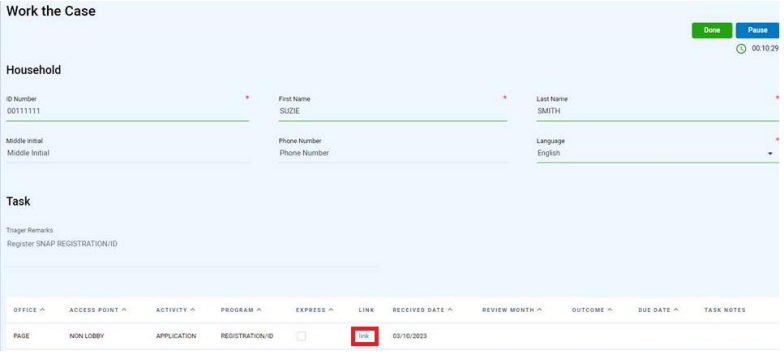
-
-
-
- Clicking the link as shown above will lead to the ECM search for that DCN, work all documents associated with registration task. There could be multiple packets in the VFR for a single application.
-
-
-
- Registration situation: Task without a valid DCN
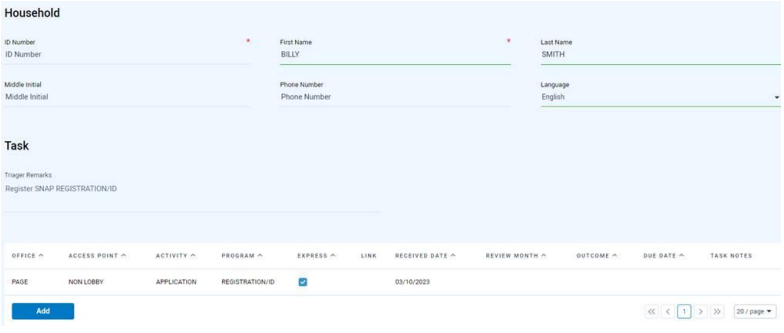
-
-
-
- Locate the participant in the ECM/VFR using the Customer Details Search option, completing the Customer First Name and Customer Last name fields in all CAPTIAL letters. DOCUMENT SEARCHING – FSD Training (mo.gov). Remember there could be multiple packets in the VFR for a single application.
- Once a DCN has been located or assigned, click the field and update with the DCN before completing the task.
- To change the ID Number: See the Current-User-Guide-v1.5.pdf (mo.gov), Page 39 Section 6.1 Household Section
- DO NOT enter a generic DCN, such as 99999999. When the customer is unknown to the eligibility system, it can be left blank.
-
-
Step 3: When NOT to Register the Application #
Question 1: Does the DCN and Customer Name match on the attached images/documents?
-
-
-
- If Yes, continue to the next question
- If No, DO NOT REGISTER THE APPLICATION. Submit an ECM Ticket ECM Problem Reporting – MyProblemReporting (state.mo.us) for Mis-Indexed/Mis-Assigned Item under Problem Category
-
-
Question 2: Did the participant provide an obsolete application?
Accept IM-1SSL with revision date of 09/2023 and IM-1TA (long form) with revision date of 02/2024. All FS-1s and TASFs are accepted.
-
-
-
- If Yes, mail the IM-1REQ and a valid application to the participant. Also returned the obsolete application and any attached verification
-
- Submit an ECM Ticket ECM Problem Reporting – MyProblemReporting (state.mo.us) for Mis-Indexed/Mis-Assigned Item under Problem Category
-
- If No, continue to the next question
- If Yes, mail the IM-1REQ and a valid application to the participant. Also returned the obsolete application and any attached verification
-
-
Question 3: Does the application match any of the following examples:
* Missing Signature (If it’s an AEM (online) application, then BOTH the typed signature and the signature confirmation box must be checked and present. The checkbox itself does not constitute a signature.)
* Missing/Invalid Address Information
* Homeless without a mailing address
* Task mis-queued; document attached was mis-indexed in the ECM
* Renewal received instead of application
-
-
-
- If Yes, DO NOT REGISTER THE APPLICATION
-
- Applications missing signature:
-
- Return any original unsigned application with the Signature Request (IM-2SR) to the participant within three business days.
- Submit an ECM Ticket to have the application removed from the ECM. Use Problem Code: Unsigned Application.
-
- If unable to print the application to complete the return, the ECM ticket should still be entered. ECM support will route the item to be returned by another office.
-
-
- Applications with missing/invalid address or homeless without a mailing address:
-
- Attempt to locate an address through MEDES, FAMIS, FUSION, IIVE or other available means.
- If unable to establish a valid address, complete a desk rejection:
-
- BPT sends manual IM-33 using “unknown address” as the address and rejection reason “We are unable to locate you. This is in accordance with the following Missouri Revised Statutes (RSMo 208.010).”
- Save the IM-33 to the ECM since there is no mailing address to send to.
- Comment on the Person Page that app was received with no address and no other address was found.
- If Person is not known to MEDES, BPT adds person via guided change then adds the comment.
-
-
- Applications mis-queued in Current: Follow instructions in the Incorrectly Queued Current Tasks field process
-
- If Renewal, see 05 – Annual Renewal MAGI for processing information
-
- Applications missing signature:
-
- If No, continue to the next question.
- If Yes, DO NOT REGISTER THE APPLICATION
-
-
Question 4: Does the application match any of the following types of application requiring special field process instructions?
BP/SAB Registering Applications
Processing LIS & MSP Applications
Hand Off: Use the Applications Hand Off for handling other types of applications such as BCCT, DATC, EMCIA, HIPP, LIHEAP, Inmate/DOC, or Refugee. For Vendor or SNC applications, use Non-MAGI Specialized Unit > Nursing Home/Vendor/SNC Hand Off
-
-
-
- If Yes, click the link to the applicable field process
- If No, continue to next step to register the application
-
-
Step 4: Locate DCN of Participant(s) #
Tools:
See 01 Locate DCN of Participant(s) to find/assign a DCN, resolve duplicate DCNs or MEDES IDs, or Search for/Register a person in MEDES.
Step 5: Determine How to Register in MEDES #
Tools:
Application Quick Reference Guide
Exceptions to consider before registering:
-
-
- Currently Presumptive Eligibility (PE) applications and associated actions are ONLY being handled by the Jefferson City Processing Center. If PE-3 form is received and customer doesn’t have PE, send an email to COLE.MHNPOLICY@dss.mo.gov.
- Review for multiple Application Cases (AC) or existing Integrated Cases (IC) under the same Head of Household (or spouse) of the new application to determine if the application is to be used to update an existing case or be processed.
-
- To view HOH, from the AC/IC Evidence Dashboard > Application Filer > HOH is the participant listed as the application filer.
-
- If the application is requested by a minor (under age 18), review Family MO HealthNet (MAGI) Manual Reference 8.2.3 Signing the Application to determine if the minor can apply on their own behalf
-
- 18-year-old applicants may apply on their own behalf but they must include all HH members on their application
-
-
Question 1: Was the application received through the Federally Facilitated Marketplace (FFM)? NOTE: FFM applications are systematically registered in MEDES but a PDF may be saved in the ECM, generated a Registration task. The application does not need to be re-registered.
-
-
-
- Yes, see 03 Processing an Application Case
- No, see Question 2
-
-
Question 2: Is there already a pending Application Case(s)? Person Page > Home sub-tab > Application Cases
-
-
-
- Yes, do NOT register the new application.
-
- If NOT trained to process:
-
- Update Current task for NL CHANGE MAGI and re-queue per Incorrectly Queued Current Tasks guide
- Enter comment on the HOH Person Page that applicant filed another application that was not registered and it needs to be used to update pending application
-
- If trained to process, use the new application to update the pending AC, see Begin the Processing of a CIC, Step A, Question 1
- If NOT trained to process:
-
- No, see Question 3
- Yes, do NOT register the new application.
-
-
Question 3: Is there an active Integrated Case under the same HOH (or spouse) as the new application? Person Page > Home sub-tab > Current Cases
-
-
-
- Yes,
-
- If NOT trained to process, continue to Step 6 to register application
- If trained to process, use the new application to update the active IC, see Begin the Processing of a CIC, Step A, Question 2
-
- No, see Question 4
- Yes,
-
-
Question 4: Is there an active IC under the same HOH (or spouse) as the new application? Person Page > Information sub-tab > Cases folder > Role column > Primary Client (When the participant is listed as the Primary Client, this means they are the HOH on that case)
-
-
-
- Yes:
-
- If NOT trained to process, continue to Step 6 to register the application
- If trained to process, see Begin the Processing of a CIC, Step A, Question 3
-
- No, continue to Step 6 to register the application
- Yes:
-
-
Step 6: Enter an Application in the Eligibility Specialist Portal #
If you process the MAGI application after registration, please follow direction in Non-MAGI Application: Registering from the NL App MAGI Queue Field Process to register and begin processing applications that contain applicants requesting MO HealthNet Coverage that indicate they are disabled, blind, age 65 or older, receive Medicare or SSI benefits.
NOTE: If at any time you are unable to complete an application entry, see Resume an In-Progress Application steps in order to resume data entry on the in-progress application.
ENTER AN APPLICATION IN THE ELIGIBILITY SPECIALIST PORTAL #
-
-
- Navigate to the HoH Person page >
- Page Actions
 menu > select New Application Form
menu > select New Application Form - Select the appropriate application:
-
- For a regular MHN Benefits application select Health Care Application
- If Presumptive Eligibility is selected in error
-
- Exit the application
- From the HoH Person page > Information sub-tab > Applications folder > Pending Application Forms tab
- Click the List Actions
 menu
menu - Select Delete
-
-
-
-
-
- Click Next
 to navigate through the application page by page. View the Application Quick Reference Guide for a field-by-field breakdown of each question.
to navigate through the application page by page. View the Application Quick Reference Guide for a field-by-field breakdown of each question.
- Click Next
-
MISSING INFORMATION #
If you have missing or incomplete information regarding Social Security Number, Citizenship, Income, or Tax Filing Status/Relationship follow the steps listed in these guides
-
-
-
-
- Social Security Number Missing
- Citizenship Document Evidence Missing or Incomplete
- When income is reported, but there is no amount listed, registration staff enter a $1.00 budget and record a note with explanation
- Unknown Tax Filing Status and/or Tax Relationship
-
-
-
PRIOR QUARTER #
-
- If an IM-1SSL, web app, or a phone application is received, PQ is only pursued if requested by the participant. Prior Quarter Income is always entered as the Actual income for the Prior Quarter month(s). The Start and End Date of Prior Quarter evidence (MO PQ Income, MO PQ Deductions and MO PQ Medical Bills) start and end dates must cover the 1st through the last day of the given PQ month.
The following information is needed when entering PQ request in the eligibility system:
-
-
-
-
- Specific month(s) requested
- Is there a need
- Are there medical bills
- Any income received in the requested month(s)
-
-
-
When PQ requested is requested, but information is missing, enter the evidence into MEDES while registering the application using the steps below.
How to Enter Incomplete or Missing PQ Info
From the New Application Form entry > Prior Quarter Information section > Prior Quarter Medical Bill Information screen
-
-
-
-
- Which of the following months is requesting benefits?
-
- Select all months shown
-
- Which of the following months did have medical bills?
-
- Select all months shown
-
- Which of the following months was a Missouri resident?
-
- Select all months shown
-
- Which of the following months is requesting benefits?
-
-
-
From the New Application Form entry > Prior Quarter Information section > Income Information for the past 3 months screen
-
-
-
-
- Which of the following months did have income?
-
- Select all months
-
- Enter the Income for each month of the prior quarter
-
- NOTE: Use ongoing income information unless otherwise indicated
-
- Which of the following months did have income?
-
-
-
EMPLOYER SPONSORED INSURANCE #
Tools: Adding/Updating Private Insurance Information Using the TPL-1
Question 1: Is there is anyone in the home enrolled in, or eligible for Employer Sponsored Insurance?
-
-
-
-
- Yes…
-
- Does the application show Employer Sponsored Insurance with All Household Members Insured?
-
- Yes – Follow directions in the Entering ESI Through The Caseworker Portal – All Household Members Insured guide
-
- Does the application show Employer Sponsored Insurance with All Household Members Insured?
-
- No – Go to Question 2
- Yes…
-
-
-
Question 2: Does the application show Employer Sponsored Insurance with the Parent Not Insured With No Access To ESI but the Child(ren) Have Access From A Person Outside The Home:
-
-
-
-
- Yes – Follow directions in the Entering ESI Through The Caseworker Portal – Parent Not Insured With No Access To ESI But Child(ren) Have Access From A Person Outside The Home guide
- No – Go to Question Step 3
-
-
-
Question 3: Does the application show Employer Sponsored Insurance with the Parent Insured And Child(ren) Have Access to ESI?
-
-
-
-
- Yes – Follow directions in the Entering ESI Through The Caseworker Portal – Parent Insured and Child(ren) Have Access to ESI guide
- No – Go to Question 4
-
-
-
Question 4: Does the application show Employer Sponsored Insurance with the Parent Not Insured But Has Access to Employer Sponsored Insurance and the Child(ren) Has Access To ESI?
-
-
-
-
- Yes – Follow directions in the Entering ESI Through The Caseworker Portal – Parent Not Insured But Has Access To ESI, Child(ren) Has Access to ESI guide
- No, Continue to Step 8
-
-
-
AUTHORIZED REPRESENTATIVE #
If the participant is requesting an Auth Rep, follow guidance in the Add a Note / Add An Auth Rep guide.
If sending a notice to an Auth Rep, follow guidance in the Sending Notices to Authorized Representatives guide.
SUBMIT #
If the application is made by phone or in person, validate the person understands the Rights and Responsibilities presented. Select the indicators and click Submit.
NOTE/COMMENT #
Tools:
-
-
-
- MEDES Notes and Comments SOP
- Case Note: Tools > CCIU Guides > MAGI
-
-
HOH Person Page
-
-
-
- Note Subject: Application Registration
- Note Body: Enter information stating what was done on the application and what may still need to be completed:
-
- Date the application was received
- Anything about the application that may need reviewed (if the person registering is not the same as the person processing)
-
- Questions that weren’t answered, or partially answered, and don’t already have a separate comment such as Income information incomplete
-
- Example: Hourly pay listed, but not number of hours worked
-
- Questions that weren’t answered, or partially answered, and don’t already have a separate comment such as Income information incomplete
-
- Was Prior Quarter requested?
- Was any disability or eligibility for Medicare Part A or Part B indicated?
- Any verification that was received with the application
-
-
-
Be sure to make a separate comment if:
-
-
-
- There is an Authorized Representative. If Appendix C is complete, this counts as an auth. rep. form. See Add a Note / Add An Auth Rep for more information
- PQ info was incomplete. Enter a separate comment on the HoH Person Page to read exactly as follows (you can copy, paste and add specific client information relevant to your case):
-
- Subject: Prior Quarter Information Unavailable
- Body: Participant requested PQ benefits for _____ (list household members without SSN) on the application. There was no specific month information provided for need, medical bills, income (please select as appropriate). Selected all months and entered the evidence required to complete the application.
-
-
-
Step 7: Close the Task in Current #
After completing the registration/non-eligibility action in FAMIS/MEDES, close the task in Current by entering an outcome for the task(s) by clicking on the empty space below the word Outcome.
When Outcome is entered, select Done in the upper right-hand corner.
Step 8: Continue Processing #
If you are skilled to do so, refer to 03 Processing an Application Case instructions to finish processing the application.