Step 1: Determine if an IM-1ABDS is needed (Non-MAGI applications only) #
Before registering the application in FAMIS, determine if an IM-1ABDS was returned. This applies to:
-
-
- Potential Non-MAGI applicants that are eligible for AEG and/or
- FFM applications where the applicant indicated they are blind or disabled.
-
Note: Refer to Non-MAGI Application: Registering from the NL App MAGI Queue for more detail on when you can proceed with registration and when an IM-1ABDS should be sent before registration.
Step 2: Add or Pull Application Registration Task from Current (if applicable) #
- Add new application task in Current and Work Case when applications have not yet been logged in Current.
-
-
- If registering a Non-MAGI Application after processing the MAGI application, the same worker should register and process the Non-MAGI application. Add and claim another task.
- If worker is only registering in FAMIS (does not have skillset to process app in FAMIS), do not add and claim another task.
-
-
OR
- Pull the Task from Current by accessing the NL Application Registration/NL APP SNAP/Non-MAGI Queue through “Get Next”.
Note: The following other types of applications will not have a registration task:
-
-
- A MAGI online application during which the applicant printed the IM-1ABDS supplement and provided it to the agency by mail, email or upload.
- A telephone application during which the IM-1ABDS supplement questions were asked, a completed IM-1ABDS form has been sent by the contractor to the VRF and information is entered in MEDES in the CLIENT CONTACT SECTION under the head of “IM-1ABDS”.
-
Step 3: Locate Documents in the ECM #
Review the Registration Situations below for guidance on how to locate documents in the ECM for tasks with and without a DCN. All Application Registration/ID tasks will bundle together for the same customer.
-
- Registration situation: Task with a valid DCN
-
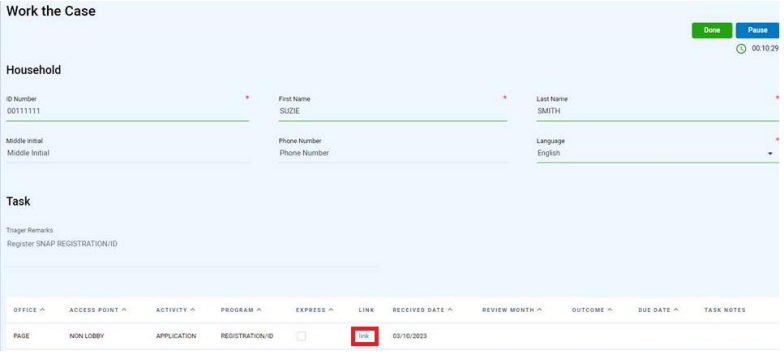
- Clicking the link as shown above will lead to the ECM search for that DCN, work all documents associated with registration task. There could be multiple packets in the VFR for a single application.
-
- Registration situation: Task with a valid DCN
-
- Registration situation: Task without a valid DCN
-
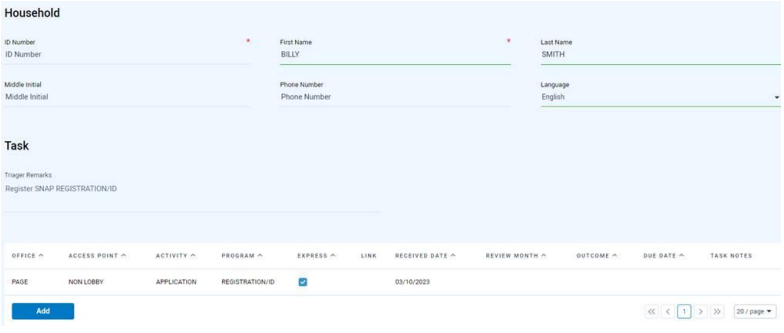
- Locate the participant in the ECM/VFR using the Customer Details Search option, completing the Customer First Name and Customer Last name fields in all CAPTIAL letters. DOCUMENT SEARCHING – FSD Training (mo.gov). Remember there could be multiple packets in the VFR for a single application.
- Once a DCN has been located or assigned, click the field and update with the DCN before completing the task.
- To change the ID Number: See the Current-User-Guide-v1.5.pdf (mo.gov), Page 39 Section 6.1 Household Section
- DO NOT enter a generic DCN, such as 99999999. When the customer is unknown to the eligibility system, it can be left blank.
-
- Registration situation: Task without a valid DCN
Step 4: When NOT to Register the Application #
Question 1: Does the DCN and Customer Name match on the attached images/documents?
-
-
-
- If Yes, continue to the next question
- If No, DO NOT REGISTER THE APPLICATION. Submit an ECM Ticket ECM Problem Reporting – MyProblemReporting (state.mo.us) for Mis-Indexed/Mis-Assigned Item under Problem Category
-
-
Question 2: Did the participant provide an obsolete application?
Accept IM-1SSL with revision date of 09/2023 and IM-1TA (long form) with revision date of 02/2024. All FS-1s and TASFs are accepted.
-
-
-
- If Yes, mail the IM-1REQ and a valid application to the participant. Also returned the obsolete application and any attached verification.
-
- Submit an ECM Ticket ECM Problem Reporting – MyProblemReporting (state.mo.us) for Mis-Indexed/Mis-Assigned Item under Problem Category
-
- If No, continue to the next question
- If Yes, mail the IM-1REQ and a valid application to the participant. Also returned the obsolete application and any attached verification.
-
-
Question 3: Does the application match any of the following examples:
* Missing Signature (If it’s an AEM (online) application, then BOTH the typed signature and the signature confirmation box must be checked and present. The checkbox itself does not constitute a signature.)
* Missing/Invalid Address
* Homeless (without a mailing address)
* Active Case when MCR/Recert/Renewal is due
* SNAP application received more than 60 days before the end of its current certification period cannot be registered as an application unless it is an Add-A-Person application
* Applications that should be used as a Budget Adjustment/Change Report
* MCR/Renewal received instead of application
-
-
-
- If Yes, DO NOT REGISTER THE APPLICATION
-
- See Unable to Register Application in FAMIS
- For applications mis-queued in Current, follow instructions in the Incorrectly Queued Current Tasks field process
-
- If MCR/Renewal, see 06 – SNAP Mid Certification Review or 05 – Annual Renewal Non-MAGI & TA for processing information
-
-
- If No, continue to the next question.
- If Yes, DO NOT REGISTER THE APPLICATION
-
-
Question 4: Does the application match any of the following types of application requiring special field process instructions?
BP/SAB Registering Applications
Processing LIS & MSP Applications
Hand Off: Use the Applications Hand Off for handling other types of applications such as BCCT, DATC, EMCIA, HIPP, LIHEAP, Inmate/DOC, or Refugee. For Vendor or SNC applications, use Non-MAGI Specialized Unit > Nursing Home/Vendor/SNC Hand Off
-
-
-
- If Yes, click the link to the applicable field process
- If No, continue to next step to register the application
-
-
Step 5: Check FAMIS Program Participation #
Tools
-
- FAMIS Application Cheat Sheet
 FAMIS Participant Search/PRSNSRCH
FAMIS Participant Search/PRSNSRCH
- Fastpath to FAMISPAR
- Click FAMISPAR
 screen help to search for a participant
screen help to search for a participant
-
- If participant is known to FAMIS (has a DCN on FAMISPAR and is listed as having been part of an EU in FAMIS), continue to Step 6
-
- Note: If participant is active on another case, take action to remove them from the old case using Adding/Removing Person from Supercase/EU before adding them to the new case.
-
- If participant is NOT known to FAMIS, search for a DCN using the steps in 01 – Locate DCN of Participant(s) for every participant listed on the application who is not known to FAMIS. NOTE: Always assume your customer already has a DCN. Avoid creating duplicate DCNs by thoroughly searching the Common Client Area (Common) before ever assigning a DCN.
-
- If DCN needs assigned, create a New Record and Assign a DCN in SCLR (Step 7 in the Full DCN Guide)
- If Information needs to be corrected in the Common area, make corrections using the steps: Updating SUPD in the Full DCN Guide
- If duplicate DCNs are found, follow instructions in the Full DCN Guide
-
- If participant is known to FAMIS (has a DCN on FAMISPAR and is listed as having been part of an EU in FAMIS), continue to Step 6
-
Step 6: Create or Check an Existing Supercase #
- To Create a Supercase:
-
- Fastpath to SCMBR
- Enter the physical address, living arrangement and school district code and press F15=CLRADDRS
- Clear the Participant
-
- Press F14=CLRCLT
- From SCLR, find the DCN found above by entering:
-
- System Code: I/M
- Name
- Sex
- Birth Date
- SSN (if known)
- Wide Search: Y
- Press CTRL
-
- From Wide Name Search screen:
-
- Tab to correct DCN (do not select with an S)
- Press PFK2:Participation
- Press PFK6:FAMIS
- Message appears: Confirm the Add of the Person to the Supercase Y/N
- After reviewing the name spellings, SSN and DOB one last time to ensure you have the correct participant: Type Y and press CTRL
-
- Repeat these steps for all household members who need to be cleared to the Supercase
- Once all household members have been cleared to the Supercase, press F5=REFRESH to see all newly added household members
-
- Continue to Step 7.
-
- To Check an Existing Supercase:
-
- Select case and fastpath to SCMBR
- Add/Review/Update Supercase address using the applicable guide:
-
- ADRES Flow Chart
- Homeless ADRES Flow Chart
-
- Homeless participants must have a mailing address. If participant marked homeless, even if a physical address is reported, enter homeless as the physical address with HL as the living arrangements and enter the mailing address on the Person Detail screen (PRSNDTL) per the Homeless ADRES Flow Chart.
-
- Safe at Home
-
- Enter School District code for TA Applications
- Confirm each household member is added to the Supercase. See the following guides for specific instructions:
-
- Remove a Person. Are there additional clients’ showing on SCMBR who are not part of the household on the application being registered?
-
- If YES: Check to see if the clients’ who are not listed on the application have an active case in FAMIS
-
- If YES: Do NOT take further action to clean up the supercase
- If NO: Reference Adding/Removing Person from Supercase/EU for guidance on completing this action correctly. Check with your supervisor before taking action.
-
- If NO: No further action is needed to clean up the supercase.
- If YES: Check to see if the clients’ who are not listed on the application have an active case in FAMIS
-
- Add a Person
-
- From SCMBR, press F14=CLRCLT
- From SCLR, find the DCN found in Step 2 above by entering.
-
- System Code: I/M
- Name
- Sex
- Birth Date
- SSN (if known)
- Wide Search: Y
- Press CTRL
-
- From Wide Name Search screen,
-
- Tab down to correct DCN (do not select with an S)
- Press PFK2:Participation
- Press PFK6:FAMIS
- Message appears: Confirm the Add of the Person to the Supercase Y/N
- Type Y and press CTRL
-
- Repeat these steps for all household members who need to be cleared to the Supercase
- Once all household members have been cleared to the Supercase, press F5=REFRESH to see all newly added household members
-
- Remove a Person. Are there additional clients’ showing on SCMBR who are not part of the household on the application being registered?
-
- Continue to Step 7.
-
Step 7: Check Marital Status, Relationships and Person Detail #
- Add/Review/Update Marital Status for:
-
- EU members age 18+ (if known)
- TA payee
-
- Add/Review/Update Relationships
-
- On SCMBR, if any household member displays N next to Rel Data Gathered, press F16=RELINFO
- Click VIEWREL
 screen help to view established relationships for the entire household, fastpath to VIEWREL
screen help to view established relationships for the entire household, fastpath to VIEWREL
-
- To return, fastpath to SCMBR
-
- Click RELATION
 screen help to update relationships or to make relationship comments, fastpath to RELATION
screen help to update relationships or to make relationship comments, fastpath to RELATION
-
- To return, fastpath to SCMBR
-
-
- Click PRSNDTL
 screen help to Add/Review/Update Person Detail (PRSNDTL/FM0I)
screen help to Add/Review/Update Person Detail (PRSNDTL/FM0I)
-
- On SCMBR, select the applicant and press F17=PRSNDTL
-
- Pay particular attention to the applicant’s phone number
- Once all information is added/reviewed/updated, press F21=RETURN to return to SCMBR
-
- On SCMBR, select the applicant and press F17=PRSNDTL
-
Note: If adding a person to the Supercase but NOT adding the person to Non-MAGI, SNAP or TA case, STOP HERE. If also adding person to benefits case, continue to Step 8.
Step 8: Complete Application Request (REQUEST/FM0G) #
- Press F19=REQUEST
- Click REQUEST
 screen help to complete screen
screen help to complete screen
-
- Make sure to double-check and confirm the Appl/Recd date
- Pay special attention to the CaseTyp field.
-
- Late Non-Timely Recertifications are eligible to be screened for expedite benefits for SNAP and are indicated LNTM code
-
- If FAMIS displays the yellow message, “Not within 60 days of certification period, Add a person?”
-
- If registering an Add A Person, answer Y and press CTRL
- If not adding a person, answer N and press CTRL
-
- Be aware of the recertification period (if applicable) so this yellow message is answered correctly.
-
-
- If FAMIS redirects you to ADRES, see How to Resolve Bad Address on ADRES
-
- Select each application you registered
- Press F14=APPDETL
Step 9: Complete Application Details (FM13) #
- As applicable:
-
- Click Application Detail
 screen help to complete Food Stamp (SNAP) Application Detail
screen help to complete Food Stamp (SNAP) Application Detail
-
- NOTE: Search to confirm if applicant’s ID has already been provided
-
- Click MO HealthNet Application Detail
 screen help to complete screen
screen help to complete screen
-
- If an IM-1SSL, web app, or a phone application is received, PQ is pursued if requested by the participant OR participant qualifies for SLMB1/SLMB2..
- If an IM-1SSL received is marked “N” for prior quarter but is eligible for SLMB1/SLMB2. Staff will leave the application details as “N” for prior quarter so there is no delay in the coverage the participant requested, but must still explore prior quarter. The next day after approval, staff will follow the WIBCA – Non-MAGI (Including PQ WIBCA) to enter WIBCAS.
- Prior Quarter must be requested for all IM-1MSP and LIS applications.
- If an IM-1SSL, web app, or a phone application is received, PQ is pursued if requested by the participant OR participant qualifies for SLMB1/SLMB2..
-
- Click Temporary Assistance Application Detail
 screen help to complete screen
screen help to complete screen
- Click Application Detail
-
Step 10: Enter the Controlled Flow #
- From REQUEST, press F9=FLOWFWD to place the application(s) into CONFLOWS
-
- Note: If you encounter the Caseload Setup screen, press F9=FLOWFWD to continue in flow
-
- If you get a RED ERROR MESSAGE:
-
- See Caseload Setup Guide for assistance in completing the screen properly
- View the County Contact Card to find the correct county codes.
-
- If you get a RED ERROR MESSAGE:
-
- Note: If you encounter the Caseload Setup screen, press F9=FLOWFWD to continue in flow
-
- Press F9=FLOWFWD to continue
- Click 1ABDS
 screen help to complete the MHABD Supplement Information screen
screen help to complete the MHABD Supplement Information screen
-
- Field Process: IM-1ABDS Process for Non-MAGI Applications
-
- SNAP:
-
- Application Registration: FSINTRVW, see Step 11
- Add-A-Person: EUMEMROL, see Step 12
-
- MHABD (Non-MAGI) – EUMEMROL, see Step 12
- TA – Fastpath to EUMEMROL, see Step 12
-
- Note: When registering a TA application, TA Drug Screening (TADRUG/FMN0), appears next in the flow. Do not make any entries on it. Just fastpath to EUMEMROL
-
Step 11: SNAP Application Registration (not Add-A-Person): Complete Food Stamp Interview screen #
- Click FSINTRVW
 screen help to complete the Food Stamp Interview screen
screen help to complete the Food Stamp Interview screen
-
- Note: Some SNAP recertification interviews may be waived. Use the SNAP Elderly/Disabled Recertification Interview Waiver Tool to determine whether to waive the interview.
- After completing screen entries, press CTRL which automatically takes you to the comment screen.
-
- Comment Label- Application Registration
-
- Name of office where the application was received
- Name of office where the application was registered
- Identity verification description
- Why the application is, or is not, screened as expedite
- How the Homeless field was answered, Y or N
- If recertification interview is waived and why
- Any necessary explanation, such as EU determination, address change, etc.
-
- Comment Label- Application Registration
-
-
- Press F9=FLOWFWD to EUMEMROL screen(s)
-
- If SNAP only, STOP here. SNAP application is registered.
-
- If SNAP only and need to add an AuthRep, skip to Step 13
-
- If combo app registration, continue to Step 12
- If SNAP only, STOP here. SNAP application is registered.
-
Step 12: Add Application Registration Comment to the Applicable Eligibility Unit Member Role Screen(s) for Each Registered Application #
- Application Registration:
-
- MHABD (Non-MAGI) and TA
-
- Press F18=COMMENT
- Comment Label – Application Registration
-
- Name of the office where the application was received
- Name of the office where the application was registered
- Any necessary explanation, such as EU determination explanation, address changed, etc.
-
- Press CTRL,
- Then press F21=RETURN twice
-
- MHABD (Non-MAGI) ONLY: Accuity must be ran on all Non-MAGI applications at time of registration and require an additional comment on the Accuity request
-
- FSD uses Accuity Portal via Accuity Asset Verification Services – Login link on the SharePoint site to complete an electronic verification request at the time of application registration
- Follow directions in the Accuity guide to gather bank account information of the person(s) for whom benefits are requested and their spouse.
- Comment Label: Accuity Request
-
- Accuity request for (name of EU member requesting Non-MAGI coverage) completed on MM/DD/YYYY (date the request was completed)
-
- Press CTRL,
- Then press F21=RETURN twice
-
- STOP here, DO NOT press F21=CONFIRM. Application is registered.
-
- If AuthRep needs to be added, continue to Step 13.
-
- When registering combo applications, fastpath to each program’s EUMEMROL to enter the Application Registration comment for each program.
- Note: If participant marked “Yes” on application about wanting more info on military-related services in MO, provide the participant with the MO ATQ Resource Page.
- MHABD (Non-MAGI) and TA
-
- Add-A-Person:
-
- SNAP, MHABD (Non-MAGI) and TA
-
- Press F18=COMMENT
- Comment Label- Add-A-Person
-
- Identify, by name, the person reporting the new person
- Identify all “added” person(s) by name, and DCN, if necessary for clarification
- Record your decisions:
-
- If not being added to a household/EU, explain why based on policy
- If being adding to a household/EU, record
-
- If they want to be added,
- Or if not, why the person is mandatory per policy for that program
-
-
- SNAP only:
-
- Identity verification description
- How the Homeless field was answered, Y or N
-
- Any necessary explanation, such as EU determination, address change, etc.
-
- Press CTRL
- Then press F21=RETURN twice
- Press F21=CONFIRM to confirm household members are correct then complete the controlled flow to continue processing the add-a-person request. Filter FAMIS Resources by the ‘Interview/App Process’ task and check the box for all appropriate programs to assist in completing the add-a-person request.
-
- NAC (National Accuracy Clearinghouse) must be reviewed for all household members when completing an Add-A-Person request.
- If interview is needed to process the Add-A-Person request and you are unable to get ahold of the participant, follow the Request for Contact FA-331 process
- When registering combo applications, fastpath to each program’s EUMEMROL to enter the Application Registration comment for each program.
- Note: If participant marked “Yes” on application about wanting more info on military-related services in MO, provide the participant with the MO ATQ Resource Page.
-
-
- SNAP, MHABD (Non-MAGI) and TA
-
Step 13: Add Authorized Representative Information (if applicable) #
- If an IM-6AR, ‘Appointing an Authorized Representative’, is received with an application, use the IM-6AR to add the authorized representative information and comment.
-
- MHABD (Non-MAGI); fastpath to SELADMAR, Adding an Authorized Representative for MO HealthNet for the Aged, Blind or Disabled Applicant/Participant
- SNAP & TA; fastpath to AUTHREP, Adding an Authorized Representative or Protective Payee for SNAP & TA
-
Step 14: Close the task in Current (if applicable) #
After completing the registration/non-eligibility action in FAMIS/MEDES, close the task in Current by entering an outcome for the task(s) by clicking on the empty space below the word Outcome.
When Outcome is entered, select Done in the upper right-hand corner.